It often happens that a large-sized video recording simply cannot be recorded on removable media. In this and any other cases, when the file size becomes a hindrance, you can use special programs to reduce movies and other videos.
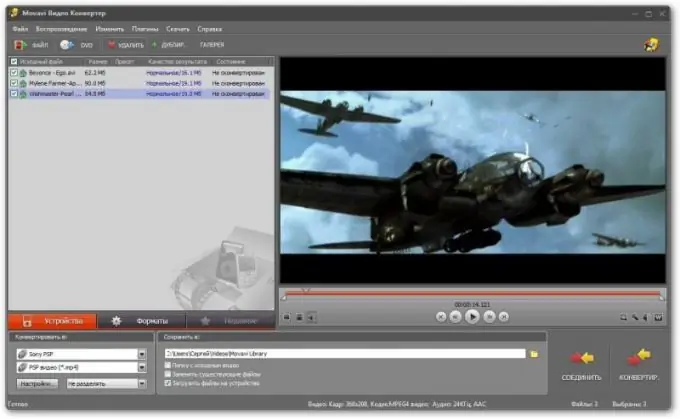
Necessary
video converter
Instructions
Step 1
Determine exactly how you want to reduce the size of the video file. There are several options - you can reduce the frames per second or the video resolution, whichever you choose, it implies a loss in image quality. Also think about the encoding format - whether you want to keep the movie in the current extension or make a different type of video file.
Step 2
Download any video editing program. Absolutely any of them will do, which performs the functions of encoding from one format to another, just pay attention to the fact that it works with the video recording extensions you need and has a convenient and understandable interface for you, for example, Total Video Converter, Nero Vision, MediaCoder and others. Also very easy to set up is Samsung Media Studio, which has a built-in video editor. In it, you can set the number of frames per second, the size of the future file, aspect ratio, sound settings, image settings and various filters. Its only drawback is that it supports few video formats.
Step 3
Open your video in the editor you installed. Set encoding options. Please note that some programs have an item for automatic encoding settings when specifying the maximum size of the future file. If you are using a manual setting, it is best to keep the frame rate below 28 frames per second and keep the original aspect ratio to avoid stretching the image and creating ugly streaks.
Step 4
After setup, launch the video converter and wait for it to do the job. Encoding video recording requires a certain amount of system resources from the computer, therefore, if the hardware configuration is poor, it is best not to launch other programs on your computer while it is performing this process.






