Before talking about expanding the virtual memory of a computer, you need to understand what it is and why it is needed. Virtual memory begins to be used at the moment when all programs take up completely physical memory, i.e. RAM that resides on the motherboard.
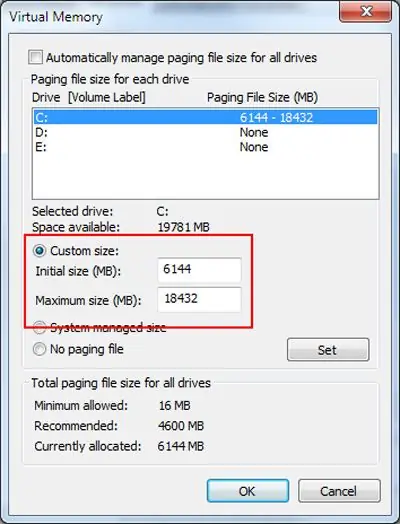
Instructions
Step 1
The operating system takes up a portion of the hard disk, creating virtual memory there. However, the initial amount of this memory may not be enough, and it becomes necessary to expand it.
Step 2
First of all, in order to expand the virtual memory, you need to go to the "Control Panel", after clicking on the "Start" button. Next, go to the "System" window and select the "Advanced" tab. After that, in the "Performance" section, click on "Options" and select the "Advanced" tab in the "Performance Options" window. This procedure is almost identical on Windows XP and Windows Seven operating systems.
Step 3
Now we can say that the process of expanding virtual memory has almost come to an end, since all you have to do is in the "Virtual memory" section to find the "Total paging file size on all disks", which in fact is the amount of virtual memory currently available … To correct it, you only need to click on the "Change" button.
Step 4
Most likely, you have a default value of 2046 megabytes, which you can expand to a maximum of 4096 megabytes. If in the future you need to reduce the virtual memory, then change the value of the parameters.
Step 5
As you can see, expanding the virtual memory of your computer is not difficult at all, the main thing is to follow the instructions, and you will ensure yourself comfortable work with a large number of programs. To solve this problem, there are other methods that automatically select the amount of virtual memory, but this option is the most convenient and affordable for the average user.






