Virtual memory, also known as the paging file, is a special technology of multitasking operating systems that allows you to add a fraction of the hard disk memory to the computer's RAM. Increasing the virtual memory of a computer is available even to a novice user.
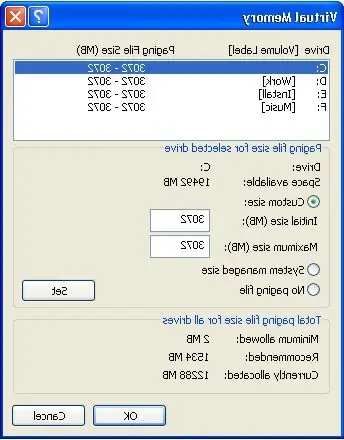
Instructions
Step 1
In the Windows operating system, the paging file responsible for the amount of virtual memory is called “pagefile.sys”. It makes sense to increase this file if you use high-performance programs in your work that require high computing speed, or play demanding games, or do both at the same time.
To change the amount of virtual memory, go to the "Control Panel", select the "System" category. In Windows XP, select the Advanced tab, in Windows Vista or 7, select the Advanced System Settings tab. In the window that appears on the screen, find the "Performance" section and click the "Options" button, then in another new window, select the "Advanced" tab. You will see the size of the paging file currently on your computer, indicated in megabytes.
Step 2
To increase virtual memory, click the "Change" button, select the main hard disk (usually the "C: /" drive). Uncheck the box "Automatically select the paging file size", pay attention to the number of recommended total paging file size and specify it in the "Maximum size (MB)" field, then click the "Set" - "OK" - "Apply" - "OK". Restart your computer for the changes to take effect.
Step 3
Virtual memory in Windows Vista and Windows 7 can be increased by using flash drives, for example, 4 GB or 8 GB. For this, use an empty USB stick and ReadyBust technology: insert the flash drive into a USB 2.0 port. After the computer detects a new device, in the window that appears, select "Speed up the system." When the ReadyBoost setup page opens, select the Use this device option and specify a new virtual memory size.






