Cue is an image of a music disc. And like any other image, this format can be recorded on a regular disc and played using a music center or other suitable device. However, the process of writing cue-files has its own specifics.
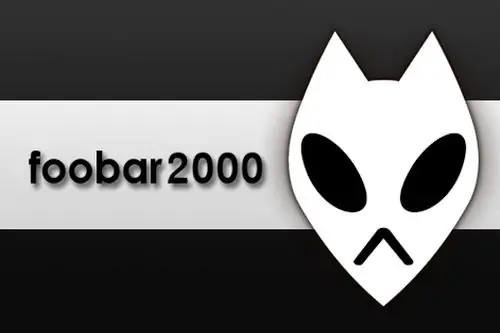
Necessary
- - Computer
- - Foobar2000 program;
- - the Nero program.
Instructions
Step 1
Before you start recording, you need to convert the file. To do this, you need the Foobar2000 program. This player can be found easily on the internet. Download it and install it on your computer.
Step 2
Start the player. Now we need to add the cue image to the program menu. To do this, click File, then select Open Audio from the menu. Then specify the path to the folder where the cue file is saved. Choose it. Then select this image from the menu. A list of tracks will open.
Step 3
Select all tracks. Next select Convert to. Select WAV as the final format. A window will appear. In this window, specify the bit rate, then click OK. In the next window that appears, specify the folder in which the decoding results will be saved and click OK. The decoding process starts. Wait for it to complete.
Step 4
Now go to the folder you chose to save the decoded file. Open the cue image with any text editor. The third line contains the file extension. It should be WAV. If the extension is different, then write the correct one, that is, WAV. Save your changes when you exit.
Step 5
For the following steps you need the Nero program. Download one of its newest versions from the Internet and install it on your hard drive. Insert a blank CD into your computer's drive. Start the program and select Nero Burning ROM.
Step 6
Next click on Recorder and go to Burn Image. Specify the path to the cue image (exactly to the image that you converted and in which you changed its extension). In the next window, select the disc burning speed For correctness, it is better to choose the minimum speed so that the probability of error is low. Start recording. Wait for the operation to complete. Then remove the disc from the drive. The image is now written to disk.






