When the computer starts to work not as we would like - to glitch, freeze, slow down, it is necessary to take at least some measures. The first step for many in this case is to restore the system, or "rollback".
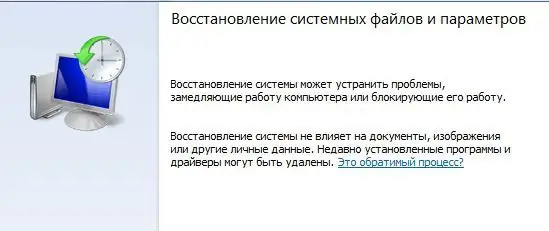
Necessary
- A system restore point created in advance (manually or automatically);
- Computer administrator rights.
Instructions
Step 1
In order to roll back the system, it is necessary that the checkpoint to which the rollback will be performed has already been created. You can configure the creation of these points as follows:
Control panel - System - System protection - Select disk - Configure.
Step 2
To create a new point immediately - in the "System Protection" tab, select the "Create" item. Enter the description (name) of the point and click on the "Create" button.
Step 3
And finally, for the rollback itself, you need to click in the "System Protection" tab on "Recovery". Click "Next" (the button will be active only if there is at least one restore point). In the list that opens, select the checkpoint we need, "Next". The restoration has begun. After restarting, the computer will inform you about the rollback result.






