During installation, the Windows 7 operating system creates a hidden partition where it writes system files and recovery information. The hidden section is not available for viewing by standard Windows tools, and therefore for copying. In order to copy a hidden section, you need to use a special program. For example, you can use Acronis Disk Director.
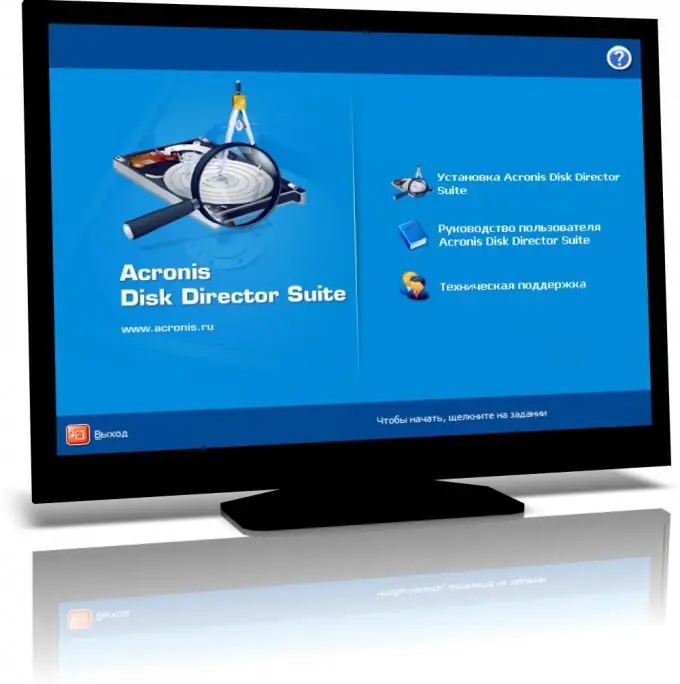
Necessary
- - computer;
- - the Internet;
- - Acronis Disk Director program.
Instructions
Step 1
Download the program to the computer memory and install. The distribution kit of the program is available at https://www.acronis.ru. The program is paid, so you will have a limited amount of time for review, which will be enough to complete the task. If you later need this program, you can purchase a license on the manufacturer's official website. It should also be borne in mind that there are other software from this company
Step 2
In the main window of the program, select the partition of the hard drive that you need to copy. Acronis Disk Director will display the complete structure of the hard disk, including hidden partitions. Click the Copy Volume button. Specify the type of the partition to be created (the program selected the same as the original one) and its size. Click the "Finish" button to complete the preparatory phase. To start the copying process, confirm the operation.
Step 3
If you plan to copy a hidden partition so that you can boot from it (as implemented in the original), then you need to perform the cloning procedure. If you want the hidden section to be displayed in the system, right-click on the section and select "Show", then confirm the procedure.
Step 4
Acronis Disk Director offers the user the ability to perform any operations on the hard drive. Read the instructions for using the program, which is available there on the site. It is also worth noting that there are many different video instructions on the Internet that allow users of a personal computer to use various software without any problems.






