Even an ordinary home computer has several programs at once. Each of the programs performs specific functions. Each file takes its place, has a name, weight (size) and version. Files are measured in KB, MB, GB and other less popular values, but what is a file version and how do you find it?
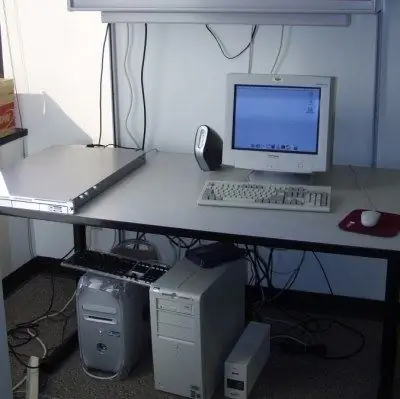
Instructions
Step 1
Usually all data about files is contained in their properties. Just click on any icon with the program with the right mouse button, study the information contained in the item properties of the object.
Step 2
To find out the version of the program, click on the icon located on the right in the upper corner of the program window. The version of the program will be indicated in the title. Find out the file versions from the documents that came with the software. Please note - the versions will match only if the update packages were not installed.
Step 3
You can check the version of the updated files using the Add or Remove Programs dialog box. To get version information for a file, click the Start button, locate the Control Panel option. Click the Add or Remove Programs option. A new window will open with a list of installed programs.
Step 4
To find out the version of the file, click on the line with the name of the program and click on the option "For support information, click here." The window that opens will display information about the file version.
Step 5
Find the version of the file in another way. To do this, locate the main product file. The installation path is written in the file information. Right-click on the icon with the program, the path line may contain the following data: Program files / Microsoft / Office / Office 2003. The names of executable files may end with exe or dll.
Step 6
To find the file, use the Start button, click the Find option. In the search assistant, find the line "Files and folders". In the search box, enter the name of the file you want to find. The result will appear in a few seconds as a list with files. Select the required program and click on it with the right mouse button, find the property item. This window has several tabs, including the Version tab. The version of the program installed on your computer is indicated here.






