Kaspersky Anti-Virus is the leading domestic utility for protecting your computer from viruses, Trojans and unauthorized access to your PC. Developed by Kaspersky Lab, the anti-virus includes not only the KAV product, but also KIS (Internet Security), which protects your Internet connection.
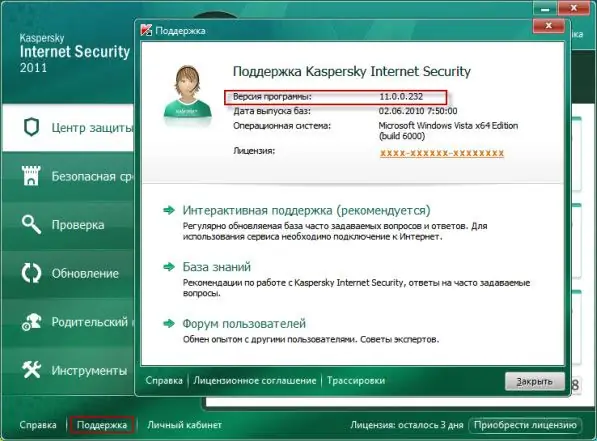
Instructions
Step 1
Kaspersky Anti Virus, Kaspersky Crystal, Kaspersky Internet Security, Kaspersky Open Space Security and other Kaspersky Lab products have many editions (versions). Having appeared as a paid product for private and corporate PC users in 1997, the anti-virus program is updated several times a year, and its databases are almost every day. This leads to the fact that the numbering of the Kaspersky anti-virus version has a complex structure, for example, 11. 0.1.25 - where 11 is the version number of the antivirus, 0.1 is the revision, 25 is another of the internal revisions. A change in the first number usually indicates a global change in the software, the middle numbers - small innovations, the last number - the elimination of bugs and problems in the program.
Step 2
To find out the full number of the version of Kaspersky Anti-Virus you are using, move the mouse cursor over the Kaspersky symbol (the letter “K” from the red and black elements) in the tray. The tray is usually located in the lower right corner of the screen - this is where the current time is displayed. In the pop-up window, in addition to the full version number of the program, you will find information about the product name - KAV or KIS, as well as the release date of the anti-virus databases that are installed on your computer.
Step 3
To do this, open the main home window of Kaspersky Anti-Virus and find the "Support" link in its lower left part. Click on the link and in the "System Information" block that appears in the "Program version" line you can find the necessary information. To close this window, click the "Close" button, and then close the main window of Kaspersky Anti-Virus by clicking on the standard "x" icon at the top of the window.






