A hard drive can be compared to a garage, in which a huge amount of garbage and unnecessary trash gradually accumulates. However, if in real life we have to take out each thing separately, then in a computer this process can be automated to such an extent that a special program will delete the same unnecessary files at one time.
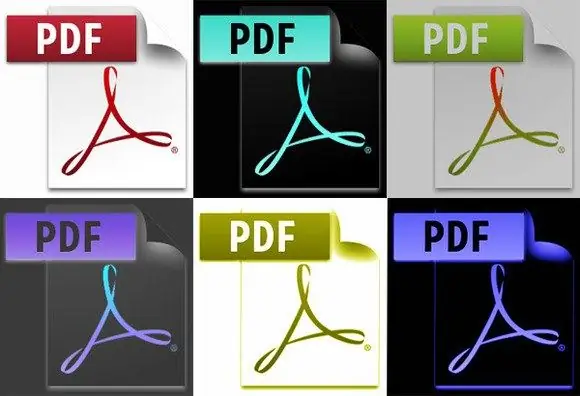
Instructions
Step 1
Use the Duplicate Cleaner Free program.
Click the Search Criteria tab. There is a File Sizes section. Uncheck Any Size and enter 2000 in the Minimum File Size field.
If you want the program to automatically select files for deletion, use the automatic search and select duplicate files tool. To do this, in the Search Criteria tab, check the boxes next to Same Content and Same File Name.
In the Scan tab, make sure that the program will not scan system files and folders. On the Scan Location tab, you can only specify the folders where you store documents, photos, etc. Click the Scan Now button.
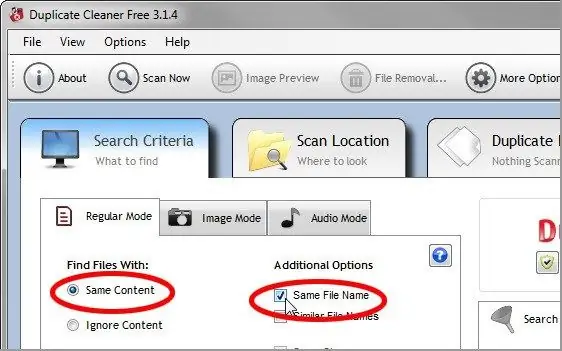
Step 2
Once the scan is complete, go to the Duplicate Files tab and click on the Selection Assistant, magic wand icon. Select Mark> Select by Group> All but one file in each group. After completing the selection process, click on the File Removal button.






