Without an installed operating system, the user will not be able to work on the computer. Sometimes you need to clarify which software is installed. Obtaining information about the operating system: There are several ways to find out the Windows version and build number.
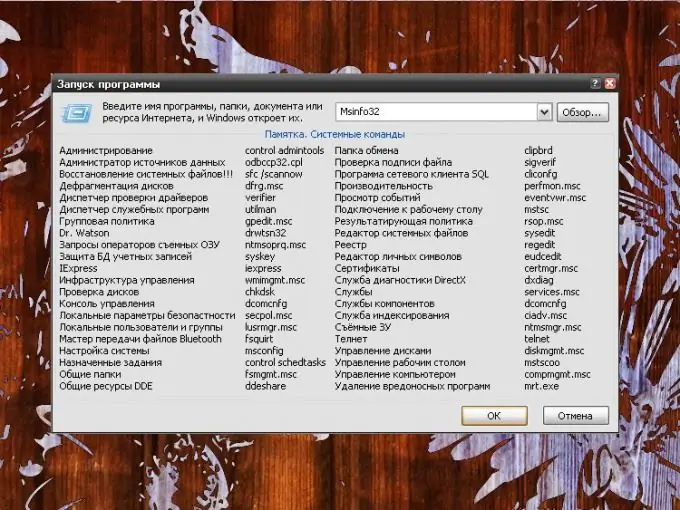
Necessary
- - "System" component;
- - "System Information" component.
Instructions
Step 1
If you installed the software from a CD or DVD, the version and build number can be found on the packaging of the installation disc. Read what is written on the box. If, due to some circumstances, you cannot do this, all the necessary information can be obtained through the tools of the system itself.
Step 2
You can get information about the operating system installed on your computer by using the System component. Through the "Start" menu, call the "Control Panel". If it is displayed in the classic form, find the "System" icon and click on it with the left mouse button. If the Control Panel is categorized, the icon you want will be in the Performance and Maintenance category.
Step 3
Also, while in the Performance and Maintenance category, you can select the View Information About This Computer task from the list at the top of the window. You can also open the "System" component from the "Desktop". Right-click on the "My Computer" icon and select "Properties" from the drop-down menu. In the System Properties dialog box that opens, go to the General tab and get the information you need in the first upper section of the window.
Step 4
For more information, use the System Information component. To call it, through the "Start" menu, call the "Run" command. In the empty "Open" field, enter msinfo32.exe or just msinfo32 without spaces, quotes and other extra printable characters and press the OK button or the Enter key on your keyboard.
Step 5
In the window that opens, select the "System Information" line on the left. On the right side of the window, the build number will be indicated in the "Version" line. After viewing, close the window by clicking on the [x] icon in the upper right corner of the window, or select the "Exit" command from the "File" item in the top menu bar.






