If you have registered in the Webmoney electronic payment system, and then downloaded and installed the Webmoney Classic program, then you have the opportunity to create and use electronic "wallets". Each such purse in the WM system has its own identifier, consisting of a set of numbers and a Latin letter, which indicates to the rate of which currency the contents of the purse are linked. It is not difficult to find out the identifiers of your wallets in the Webmoney Classic program.
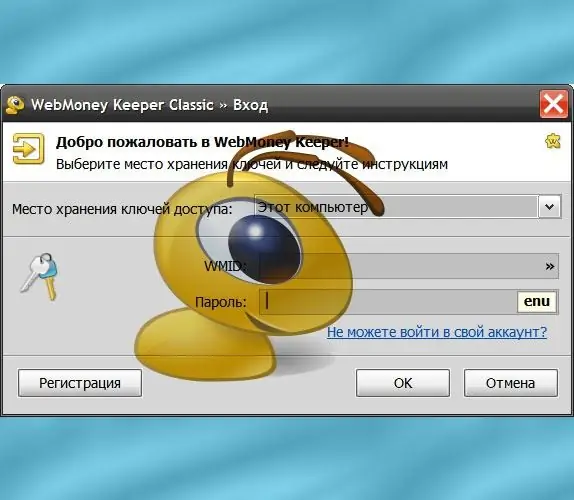
Instructions
Step 1
Start the program by clicking on the icon with the image of a sad ant in the notification area of the taskbar (in the "tray"). Webmoney Classic will require authorization - if you use the system of SMS confirmation of authorization, then in the drop-down list "Where to store access keys" select the line E-num Storage, and if not, select "This computer". In the first case, before entering the password, you need to wait for the receipt of the SMS code, enter it, and then enter the password. In the second case, the password can be entered immediately.
Step 2
Press the "OK" or "Finish" button (depending on the used authorization system) after entering the password. By default, the program will load the "My Webmoney" tab, and you need to go to the "Wallets" tab. There you will see in the "Number" column the identifiers of each of your wallets. There is no need to rewrite the number to transfer it to any other program - select the required line and right-click. In the context menu there will be an item "Copy wallet number to clipboard" - select it, then switch to another program and paste the wallet identifier contained in the clipboard.
Step 3
Right-click the free space on the Wallets tab if you haven't created any wallets yet. In the context menu, click the "Create" item and you will be prompted to select the type of wallet. Select the desired currency, enter a name in the "Wallet" field and click the "Next" button.
Step 4
Read the text of the agreement, check the box next to the "I accept the terms of this agreement" and click the "Next" button. The program will send a request to the Webmoney server, where your new wallet will be created. In the window with a message about this, its identifier will also be indicated. Click the Finish button.






