The ping reduction issue is relevant for players in various online games, for example, World of Warcraft, Dota, Counter Strike, and so on. There are various ways to optimize the connection to the game server for normal server-client connection conditions.
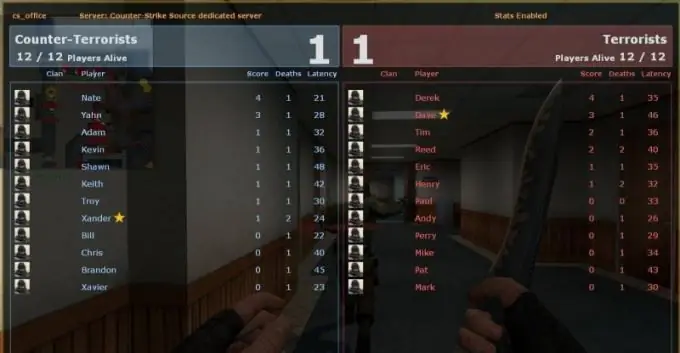
Necessary
- - computer with Internet access;
- - game server.
Instructions
Step 1
Use the Windows Registry to reduce ping in games. This method slows down the download speed, but the server ping and packet exchange is significantly accelerated. Use RegCleaner to save a copy of the registry before editing it to reduce ping.
Step 2
Then start the registry editor: "Start" - "Run", enter the command regedit. Next, find the following branch in the registry: Tcpip / Parameters / Interfaces. Find in this thread the interface according to which you have an Internet connection. Right-click in the right box and create a Dword line, name it TcpAckFrequency. Next, call the context menu on it, select the "Change" option, check the hexadecimal checkbox, write the value 1.
Step 3
Go to the HKEY_LOCAL_MACHINE / SOFTWARE / Microsoft / MSMQ / Parameters branch, if not, download the file https://depositfiles.com/files/zzpqnwcef, open with notepad and add the text from it to a new registry line. Next, find the TCPNoDelay item, if it is not there, create a DWORD parameter with this name, assign it the value 1. This method is suitable in order to reduce the ping of players in Windows XP.
Step 4
Use the same method to reduce ping in Windows VISTA 32/64 / Windows 7. Go to the registry editor, find the HKEY_LOCAL_MACHINE / SYSTEM / CurrentControlSet / Services / Tcpip / Parameters / Interfaces branch there. Find the interface by which you have configured the Internet, right-click in the right field and create a DWORD string, name it TcpAckFrequency, open the context menu on it, select the "Change" item, set the hexadecimal checkbox and value 1.
Step 5
If this registry item is missing, go to the main menu, select "Control Panel", then "Programs and Features", select the option "Turn Windows components on or off", then find the item "Message Queuing Server", check the box next to it, and all checkboxes from the list of components. Restart your computer, go to the registry again and find the entry you want. Follow step 2.






