Gone are the days when sound editing was performed on complex analog equipment. Today, anyone can start creating themes for musical accompaniment, composing fragments of musical works they like. And it's really simple, since modern digital sound editors allow you to either cut out a fragment from a song and save it to disk, or "glue" it to another audio fragment in just a few mouse clicks.
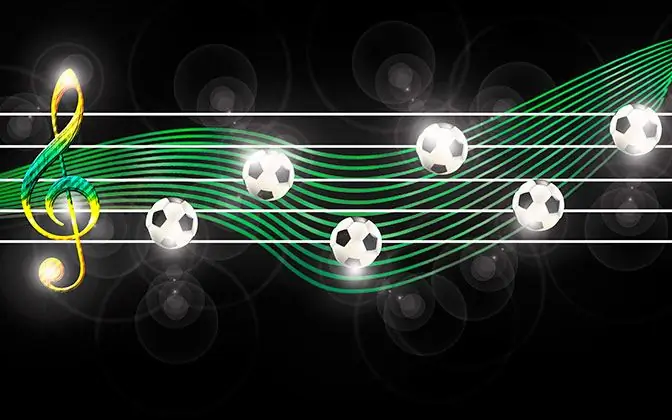
Necessary
Sound Forge sound editor
Instructions
Step 1
Open the sound file in Sound Forge software. To do this, select the "File" and "Open …" items in the application menu, or press one of the following keyboard shortcuts: Ctrl + O, Ctrl + Alt + F2. In the dialog that appears, specify the file you want to open.
Step 2
Determine the section to be cut. Click the "Play normal" button at the bottom of the Sound Forge document window. Listen to the contents of the file. Note the estimated start and end times of the snippet.
Step 3
Highlight a piece of audio recording. Move the mouse cursor to the place of the approximate beginning of the fragment on the diagram. Click and hold the left mouse button. Move the cursor to the right until the end of the fragment. Release the left button. Listen to the selection. Adjust the selection if necessary. This can be done by dragging the edges of the selection with the mouse.
Step 4
Copy the selection to the clipboard. Select the menu items "Edit", "Copy". Or press the keyboard shortcut Ctrl + C.
Step 5
Create a new Sound Forge document. Press Ctrl + N, or select "File", "New" from the menu. In the "New Window" dialog that appears, select the sample rate, sound depth and number of audio channels. Click the "OK" button.
Step 6
Paste the cutout into a new document. Press the Ctrl + V keys, or activate the "Edit" and "Paste" menu items.
Step 7
Save the portion of the song to disk. Press Alt + F2, or select "File" and "Save As …" from the menu. In the file save dialog, specify its format, save path and name. Click the "Custom" button. The "Custom settings" dialog will open. Set the required parameters in it. Click the "OK" button. Click the "Save" button.






