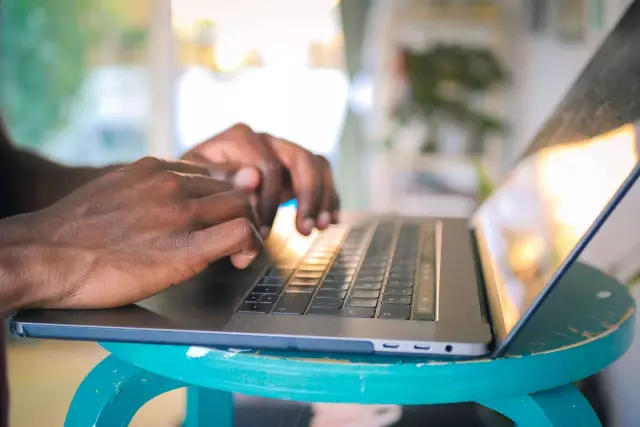The built-in speakers in laptops tend to have poor audio quality. To improve the sound on your laptop, you can purchase more powerful external speakers. However, this makes the laptop less mobile. Therefore, the option of purchasing external speakers is not considered. You can also enhance the sound of your laptop using dedicated software such as SRS Audio Essentials.

Instructions
Step 1
Download SRS Audio Essentials from the link in the Resources section of this article. Install the program. After installation, the program starts automatically and a demo sound is played. Minimize the SRS Audio Essentials window.
Step 2
Click the "Start" button, select "Control Panel". Double-click Sounds and Audio Devices in Windows XP or Sound in Windows Vista and Windows 7. You may have to click the Classic View or View: Small Icons button to see the corresponding option.
Step 3
Make sure the following default audio playback device is installed: SRS Labs Audio Essentials. If so, the program is installed correctly. Close the control panel window and return to the SRS Audio Essentials window.
Step 4
Turn on your audio player, select a music file and start playing it to check the sound quality.
Step 5
Click on the menu next to the Content option and select Music. This will optimize the sound for your computer according to the type of content you are playing. In addition to music, you can select Movie, Games and Voice.
Step 6
Click the drop-down menu button next to Speaker and select Laptop Speakers.
Step 7
Press the button next to the Auto Tech option to open the (Technology) menu. Select WOW HD from the drop-down menu. WOW HD optimizes stereo sound for playback in dual speaker systems such as laptops and headphones.
Step 8
Click the Advanced Controls button to adjust the WOW HD settings. These settings allow you to adjust the bass level as well as the size of the stereo field for better sound. After that, the sound quality of the laptop increases significantly.