In recent versions of Windows, developers are increasingly blurring the line between smartphones, tablets and laptops. One of those common points is the camera. In this article, we'll take a look at how to turn on the camera on a Windows 8.1 laptop and how it can help you.
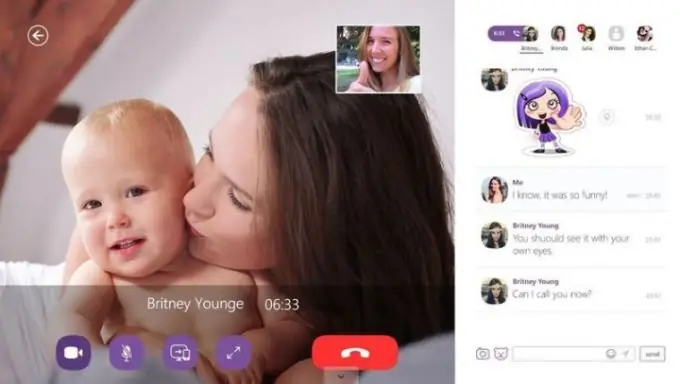
Instructions
Step 1
Turning on the camera in Windows 8 is easy. Press the Win key to get to the start screen and type "Camera". The application of the same name will immediately launch, which is ready to record videos or take pictures. This method is good if you want to send a video letter to someone. You record a video and send the file through any cloud storage.
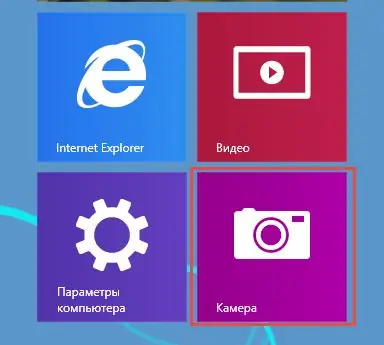
Step 2
The camera in a Windows 8 laptop can also be used for video calls. For example, in the Skype app. To enable this program to use the camera, swipe right to the edge of the screen and select Options. Then - "Settings". Here you will be able to enable the camera in Skype on your Windows 8 laptop.
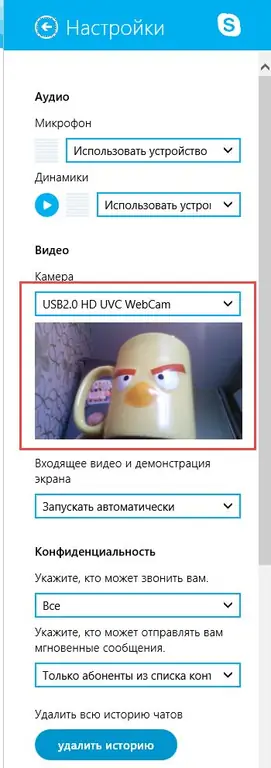
Step 3
There are tons of apps for Windows 8 that will give you a fresh perspective on the capabilities of your laptop's built-in camera. There are programs that help you process pictures, put funny stickers on them. An interesting solution is a barcode reader. And you can add a video note with the free OneNote app.






