In any version of the Windows operating system, you can see which programs start simultaneously with the system startup and, if necessary, remove unnecessary applications from startup.
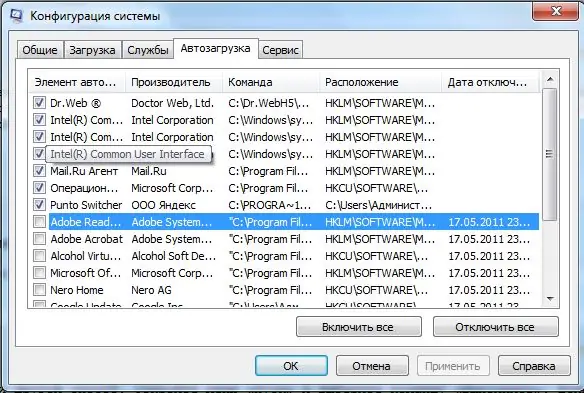
Instructions
Step 1
The "Startup" section is located in the "System Configuration" system menu. To open the menu, use the "hotkeys" Win + R (simultaneously pressing the Windows logo key and the R key). In the window that appears, enter the msconfig command and click the "OK" button or the Enter key.
Step 2
Another method can be used. Open the Start menu and select the Run command. If you have Windows 7, you can find the Run command in the All Programs - Accessories section. Enter msconfig in the input field and press Enter or OK.
Step 3
In the dialog box that opens, click on the "Startup" tab. This is exactly the place where you can prevent or allow this or that program to start at the time of Windows startup. Checking the box next to an application will enable its autoload, and unchecking the box will disable it.






