NetWare is a network operating system from Novell, in which communication is carried out through a server-client. The system supports TCP / IP and IPX / SPX protocols. Accordingly, NetWare client support is included in MS Windows Network Services.
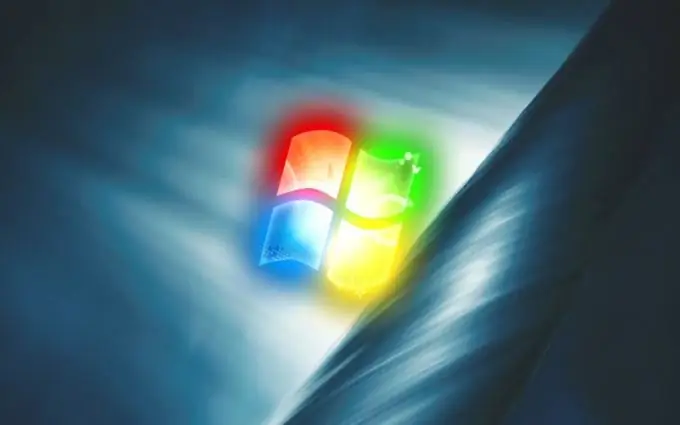
Instructions
Step 1
It is possible that when Windows starts up, the welcome screen disappears and the classic logon is installed spontaneously. When you try to return to the previous boot method, a message appears: "The Client for NetWare service has disabled the welcome screen …" and prompts you to disable this service.
Step 2
Go to the "Control Panel" and expand the "Network Connections" node. Call the drop-down menu by right-clicking on the "Local Area Connection" icon. Select the command "Properties", in the section "Components …" check "Client for NetWare networks" and click "Remove".
Step 3
If there is no such item, it must be added. Click Install. In the "Select a network component" window, the "Client" item is active by default. Use the "Add" button. In the new window, click OK to confirm your choice
Step 4
Return to the General tab of the Local Area Connection window, hover the cursor over Client for NetWare Networks and delete it.
Step 5
If, when you try to add a client, the message "Unable to add required component …" appears, use Win + R to invoke the "Open" line and enter the services.msc command. On the right side of the Services (Local) window, find the Start DCOM Server Processes and Remote Procedure Call (RPC) snap-ins
Step 6
The contents of the "Status" and "Startup Type" columns must be "Running" and "Auto". If the snap-in is disabled, right-click on it, select the "Properties" option from the drop-down menu. In the "General" tab, click "Start" and set the startup type to "Auto".
Step 7
If this method fails, use AutoRuns to locate and remove NetWare items on the system. Download the program from the developer's site https://technet.microsoft.com/ru-ru/sysinternals/bb963902.aspx and run it. Look for Novell in the Publisher column. Hover over the found element with the cursor, press the right mouse button and select Delete from the context menu.






