The express panel of the Opera browser, beloved by many users, is a browser tab with visual bookmarks that you can add or remove. You can choose a background image for the Express panel, set the required number of bookmarks on it.
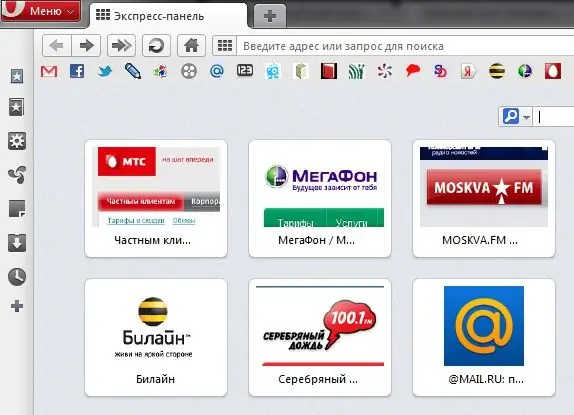
Instructions
Step 1
To customize the Speed Dial, click the "+" sign in the tab bar and add a new tab. The Express panel will open in front of you, on which you should click the "Settings" button located in the upper right corner of the window.
Step 2
Start by choosing a wallpaper for the panel by clicking the Browse button. Specify the path to the background image on your computer, click "Open", and then set the desired value from the list: "Fit", "Stretch", "Tile" or "Center". The picture will be positioned according to the selected settings. The background image can be disabled at any time by unchecking the checkbox.
Step 3
Select the number of columns for visual bookmarks on the Opera Express Panel by setting the desired number from the list. The number of columns can be from 2 to 7. Having selected the maximum value, 7 columns will be located horizontally, and the number of rows will vary depending on the added bookmarks.
Step 4
Click in an empty area of the panel to close the preferences dialog. Click on an empty bookmark and enter the address of the web page for which you would like to set a visual bookmark. If you need to change the address of a bookmark, then right-click on it, select the "Edit" command and enter a new address.






