Basically, the Express panel in Opera duplicates the functions of the "Bookmarks" section in the browser menu, although there are some differences. The express panel page allows you to go to the address saved in the bookmark with one click, and besides, the identification of links by the image is more convenient than text links in the menu. But in the menu, bookmarks can be sorted into separate folders, and the number of links is not limited. The express panel also provides an opportunity to increase the base number of link pictures, albeit to a lesser extent.
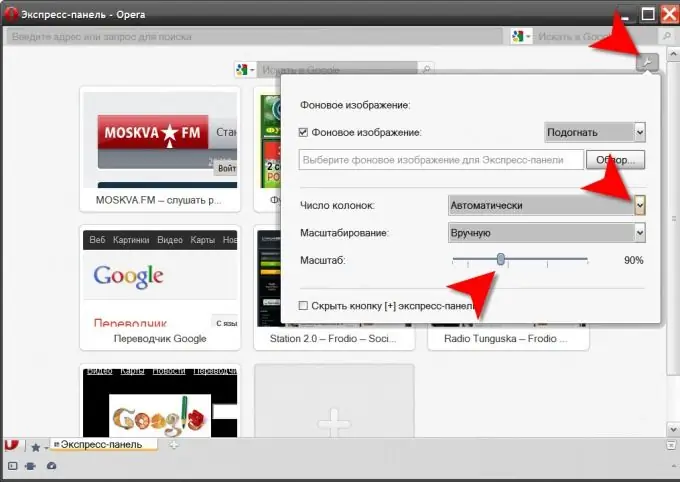
It is necessary
Opera browser
Instructions
Step 1
Press the shortcut keys CTRL + T to open the Speed Dial page. This can be done through the browser menu, if you go to its section "Tabs and Windows" and select the "New tab" item there. The third way is to click the button for creating a new tab, which completes the row of buttons for the open tabs.
Step 2
Click the gear icon in the upper or lower (depending on the skin used) right corner of the express panel. This button provides access to a small number of panel settings in a separate window. The same window can be opened by right-clicking the free space of the Express panel and selecting the "Configure Express Panel" line in the drop-down context menu.
Step 3
Specify the required number of cells in each row of the link placement table by opening the drop-down list next to the "Number of columns" label and selecting the required item. An increase in the number of pictures in the table will require changes in their sizes - adjust the scale of the images by moving the slider located opposite the inscription "Scale". Having done all this, click with the mouse the space outside the borders of the settings window, and it will close.
Step 4
It is possible to set the desired value of the corresponding variable without using the standard browser controls. To do this, you need to use the Opera configuration editor, which is called through the address bar - in it you need to type opera: config and press the Enter key. The browser configuration is made up of several hundred settings, so as not to flip through dozens of pages, enter the text speed dial in the search field. It is not necessary to press the search button, the request will be processed without it.
Step 5
Find a variable called Number Of Speed Dial Columns and set the desired number of cells in the rows of the link table. The new scale of pictures can be set in the Speed Dial Zoom Level variable field.
Step 6
Click the Save button to commit your changes and close the Configuration Editor tab.






