In versions of the Opera browser, starting with the ninth, there is an "express panel". It is a page filled with windows with graphic links to the most frequently visited web resources by the user. The default browser replaces the Speed Dial for the blank page that appears when you create a new tab. If suddenly a blank page began to appear instead of the panel, you will have to start manually restoring this option.
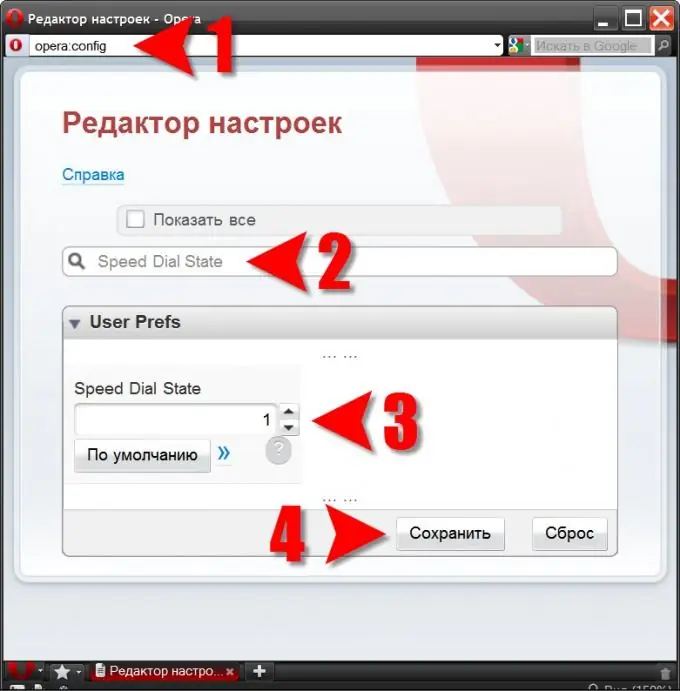
Instructions
Step 1
If the express panel does not turn on either by clicking on the "New Tab" button or by pressing the hot keys CTRL + T, then you can restore it only using the "Configuration Editor". Through it, you can access to edit all browser settings, including those that are not made by manufacturers in the general settings available to the user in the usual ways. To launch this editor, you need to create an empty tab (CTRL + T) and type opera: config in the address bar. Instead of typing, you can copy from here (CTRL + C) and paste (CTRL + V) and then press Enter. The browser will load the Opera preferences editor interface into this blank page.
Step 2
The setting you need, named Speed Dial State, is placed in a section named User Prefs. Searching for it "manually" is too tedious - there are hundreds of settings. Better to use the search function built into the editor. Copy the setting name given above and paste it into the field labeled "Find" - this will be enough, you don't need to click anything extra. The editor will open the change field for this setting.
Step 3
The Speed Dial will work as usual if you set a value equal to one. The panel is disabled by setting a zero value. In addition, there are two more options for displaying it - information about them is contained in a pop-up panel, which can be seen by clicking the question icon.
Step 4
To fix the new value of the variable, click the "Save" button.






