After typing in Word, the user often needs to know the number of characters in the finished text. This can be done using online programs or built-in Word functions.
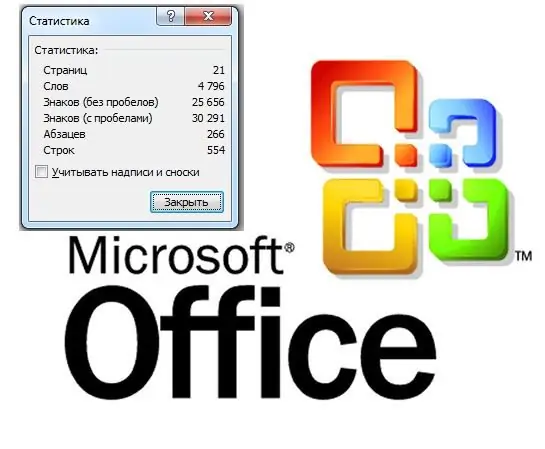
Instructions
Step 1
To find out the number of characters in the Office Word 2003 application, you need to go to the top item of the "Tools" menu, then select the "Statistics" item from the drop-down list. This window will show the number of characters with and without spaces.
Step 2
In Microsoft Office Word 2007, the number of characters can be found in two ways. On the top menu bar, go to the Review tab. In the group of commands "Spelling", located on the left, click on the button "Statistics", in the form of "ABC 123". A small window with the same name will open, which indicates: the number of pages, words, characters (without spaces), characters (with spaces), the number of paragraphs and lines. There is also a function "Consider labels and footnotes".
Step 3
The Statistics window is also available from the bottom menu bar. Click on the second button "Number of words" located at the bottom left. If you need to count the number of characters in a piece of text, select it with the left mouse button and click on "Number of words".
Step 4
You can also use one of the many online services available on the Internet to count characters. Copy your text to the clipboard, open the desired site (for example, https://mainspy.ru/kolichestvo_simvolov) paste the text and click the "Calculate" button. The full length of the text and the length of the text without spaces will be calculated
Step 5
To find out the number of characters in the text even more quickly, you can assign a combination of "hot keys". Press CTRL + alt="Image" + "+" (plus symbol on the Num Lock keyboard). The cursor turns into a curly square. Press this cursor the "Number of words" button on the bottom menu bar. The Keyboard Preferences dialog box appears.
Step 6
In the New Keyboard Shortcut box, press the shortcut key that you would like to invoke the Statistics window. For example, it can be CTRL + 1. The name of these keys will be displayed on the line. Then click the "Assign" button, then "Close". Now you can find out the number of characters by pressing the key combination CTRL + 1.






