Thanks to the unique tools in the Adobe Photoshop program, even a beginner can increase muscles in a photograph. And you do not need to have any special skills for this.

It is necessary
Adobe Photoshop CS 2 or higher
Instructions
Step 1
Open the original image in Adobe Photoshop. To do this, click on the "File" -> "Open" menu. Find your image and double-click it. You can also drag the photo with the mouse directly to the working area of the program.
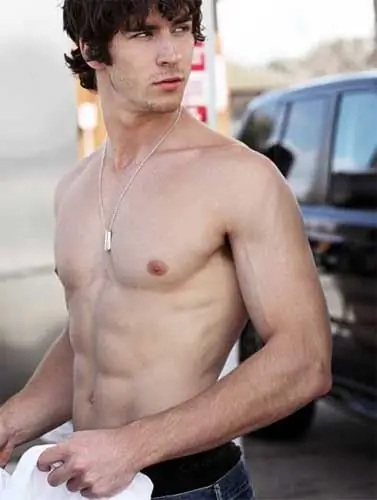
Step 2
It is convenient to enlarge muscles in Photoshop using the Plastic filter. Find it in the "Filter" menu and open it. In fact, this is not just a filter - it is a whole program that allows you to modify images in a certain way: by stretching and deforming certain elements of the illustration. First, enlarge the image using the Loupe tool. Then take the “Finger” tool and use it to start increasing the muscle volume. To do this, move the "Finger" to the border of the muscle, press the left mouse button and gently move this border. To carry out such an operation correctly and reliably, you either need to be well versed in anatomy, or have in front of you a sample of how large muscles may look.
After you are finished, and the result will suit you, accept the changes (the "OK" button).
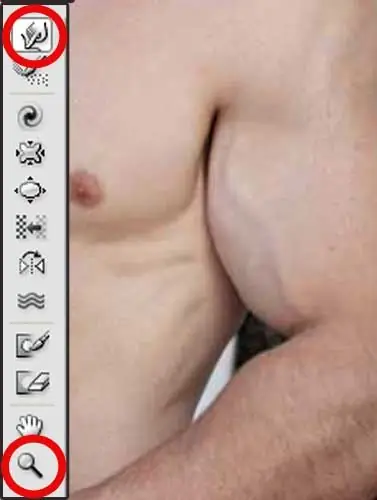
Step 3
To top it off, you can lighten some areas of the muscles a little, and darken the raised folds a little. Professional photographers and artists know that the lighter an area in an image, the closer it appears, and vice versa. Take advantage of this principle. Darken the shadows a bit and lighten the highlights. This is easy to do, for example, using the tools of the same name: "Dimmer" and "Dodge", which can be found in the Photoshop toolbar.

Step 4
Save the finished image. From the File menu, click Save As or Save For Web & Devices. Be careful: if you just click "Save", you will lose the original image, as the program will replace it with a new one.






