Only the most essential add-ons are included in the standard Joomla platform package. To install additional functions that expand the site's capabilities, you need to follow a few simple steps. Their implementation does not require in-depth study of any programming language.
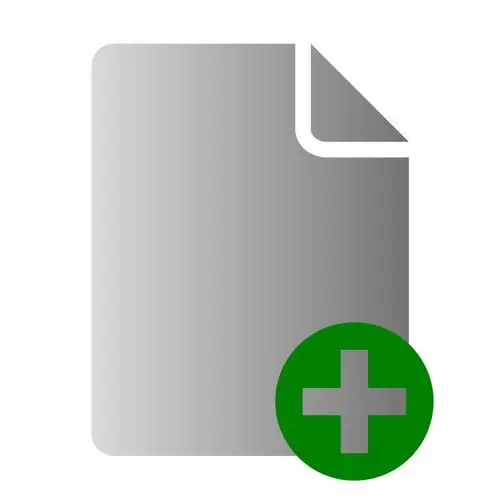
It is necessary
- - site on the Joomla platform;
- - extensions (components).
Instructions
Step 1
To install new extensions, you need to enter the admin panel: enter your data and press the Enter key. Then click the Install link and select Components.
Step 2
In the "Install a new component" window that opens, go to the "Download the installation package" section, then click the "Browse" button and select the archive on your hard disk that contains the files of the component to be installed.
Step 3
To download the extension, click the Download and Install button. It is worth noting that an error message window may appear when loading. For example, the message “Another component is already occupying a folder” means that this extension has already been installed or it has been removed incorrectly (some files of this component are still on the server). If the component is already installed, there is no point in reinstalling it, and if there are files of the component to be installed on the server, you must completely delete the old files and try again.
Step 4
If you have any problems installing the extension in automatic mode, you can do the same operation yourself using an ftp connection. Use FileZilla to connect to your server. Open the Media folder and create any directory in it.
Step 5
Unzip the archive with the Joomla application, copy the files from this folder to the new directory that you created in the Media folder. Log in to the admin panel of your site, click the "Install" link and select the "Components" item.
Step 6
In the "Install a new component" window, go to the "Install from catalog" section and specify the path to the folder where you copied the extension files. Click the Install button.
Step 7
To remove a previously installed extension, click the "Install" link and select the "Components" item. In the window that opens, go to the list of installed components.
Step 8
Highlight any extension you would like to uninstall, then click the Remove button.






