Checking your RAM is a pretty useful process. This is especially necessary when the so-called "Blue Screens of Death" (BSoD) appear. And the program Memtest helps to check the memory.
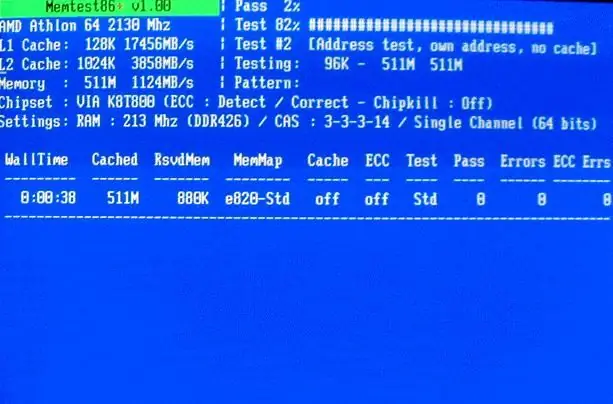
Instructions
Step 1
This program writes information to each of the memory blocks, and then reads it and checks for errors. Memtest also lists bad RAM blocks in BadRAM format. You can run this "utility" even without a working system, using your own program loader.
Step 2
Let's describe the process of checking the RAM with the Memtest program:
Loading. There are a number of different assemblies and installation files on the Internet, so you can get confused about what to download. If you want to save the program to CD, download the Pre-Compiled Bootable ISO. If you intend to write the program to a USB flash drive, then download the Auto-installer for USB Key.
Step 3
Installation for CD: write the iso file extracted from the downloaded archive to disk using any burning program.
Installation for a USB-stick: run the downloaded exe-file, after installing the USB stick in the appropriate port, and install the program on it. If you have the necessary data on the card, then you need to remove it from there, since installing Memtest will delete all data from it.
Step 4
Diagnostics. We insert a disk or a USB flash drive into the computer, reboot, go into the BIOS and set the disk or USB flash drive as the first bootable "device". We save the changes, exit, wait for the launch of our program.
Step 5
The OP test will start immediately, so you can drink tea at this time or even take a walk on the street, because checking all the computer's RAM can take you a good half of the day.
Step 6
Testing takes place cyclically, i.e. each of the 9 tests is run in turn. After the check is complete, a message will be displayed at the bottom of the screen indicating the end of the OP check. Pressing the Esc button will restart your computer.
Step 7
If at least at one of the stages the program finds any errors, then the RAM bar will most likely have to be changed in the very near future.






