If you need to use any flash template that was downloaded from the Internet, but you are not satisfied with some of its details, then you can edit it. There are specific tools for this task, namely a Flash application that edits a SWF file created in Dreamweaver.
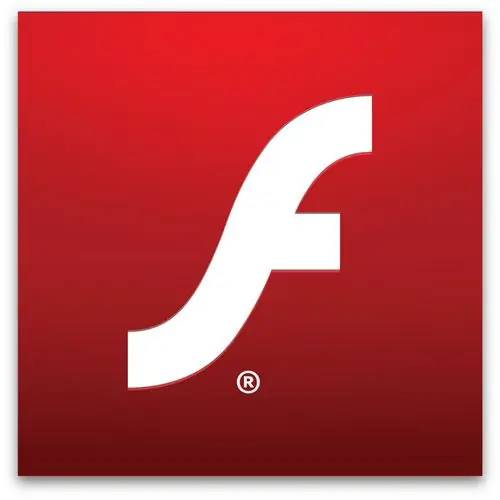
It is necessary
Computer, Flash application, Dreamweaver application, Internet access
Instructions
Step 1
If you have both Flash and Dreamweaver installed, you can select a SWF file in a Dreamweaver document and then use Flash to edit it. You cannot directly edit a SWF file using Flash. The FLA file is edited, that is, the original document, and then it is exported back to the SWF file.
Step 2
In Dreamweaver, open the Property inspector (Window> Properties). In a Dreamweaver document, you must do one of the following. Click on the tab of the SWF file to select it. Then click the Edit button located in the Property inspector.
Step 3
Right-click on the tab in the SWF file, and then select the Edit in Flash command from the context menu. Dreamweaver then gives focus to Flash, and it tries to locate the source FLA file in the selected SWF file. If the original Flash file is not found, the user can specify its position manually. If the SWF or FLA file is locked, you can release it in Dreamweaver.
Step 4
In Flash, edit the FLA file. When you're done editing, you can click Finish. Flash will then update the FLA file and then re-export it as a SWF file. The focus then shifts to the Dreamweaver application. You can update the SWF file without closing Flash by choosing File> Update For Dreamweaver.
Step 5
To view the updated file in your document, you must press Play in Dreamweaver, or you can use the F12 key to view the page in a browser window.






