In the Skype application, as in many other programs where the user needs to log in to log in, a password manager is provided. To save your password in Skype, you need to configure the appropriate settings.
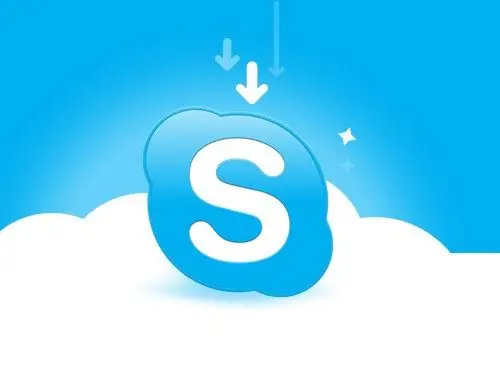
Instructions
Step 1
The program itself can be downloaded from the official website of the software vendor at https://www.skype.com. Visit the page, select the "Download Skype" section and specify in the submenu your operating system and the type of equipment you are using - computer (there are also versions for phone and TV).
Step 2
When the page refreshes, click on the blue Download Skype button. You will be taken to a new page, where an additional window will automatically open, in which you will be prompted to save the installation file to your computer. Specify a directory to save, for example, a desktop, and click on the "Save" button.
Step 3
Wait for the file to finish downloading and navigate to the directory where you just saved the file. Double click on the SkypeSetup.exe icon with the left mouse button. The "Installation Wizard" will start. Select the interface language in its window and accept the terms of use of the Skype program.
Step 4
Following the instructions of the "Installation Wizard", wait until the application is installed on your computer. The installation process may take several minutes. After that, a welcome window will automatically open, where you will need to enter your existing username and password, or register in the system as a new user.
Step 5
Take your time to click on the "Sign in to Skype" button. To save the password in the program, mark the "Automatic authorization when Skype starts" box with a marker. With such settings, you do not have to enter your username and password every time. You can, of course, save your password in the welcome window not only when installing the program, but also at any other time.
Step 6
If you have forgotten your password, go to the official Skype website and select the "Support" section. In the context menu, click on the "Account and Personal Data" item. On the updated page, select the "I forgot my password" section and read the instructions that are appropriate for your case.






