If you want to create a good local network, which will include several machines, then it makes sense to set up a router-router. You can learn how to set it up correctly from the instructions below.
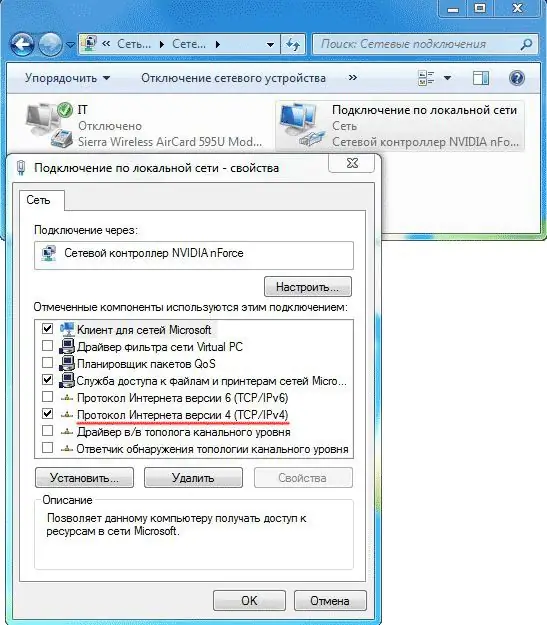
It is necessary
- router;
- computers;
- network cables.
Instructions
Step 1
First of all, connect all cables required for operation. The router has several cable entries - one of them is the main one, it is usually marked with the WAN label. Connect the cable provided by your ISP to this input.
Step 2
Connect the cables of the computers you want to network to the remaining free inputs. Use conventional crimped cables for the connection.
Step 3
Now make the necessary settings for the router. In the frequency of cases, this setting has to be done manually, most likely you will face the same situation. Do not be alarmed, manual router configuration is not as scary as it seems at first glance.
Step 4
To configure, go to the web interface of the router. To do this, enter the ip of the router in the browser line (which you can find in the documents for your router). Typically, it is 192.168.1.1.
Step 5
After that, you will be asked for your username and password. Enter the default login and password (admin / admin). After that, enter the settings menu, where you will make the basic settings.
Step 6
Now we need to select the mode of operation of the router. The router has several modes:
Bridge - in this mode, the router passes information through itself, but the settings will need to be set separately on each computer. The Access Point mode has the same properties.
NAT - address translation mode, with its help all computers on the network will be perceived by external sources as one computer with one address. Within the network, each computer receives a separate address from this system. The advantage of this system is that many providers limit the number of computers included in the local network, and with such a system you can mask the number of computers, since they will all have the same address.
DHCP - this mode allows the router to automatically distribute addresses to all computers on the network. It is most convenient if a lot of computers are connected to the network, since in this case it will be problematic to configure on each machine.
Step 7
After selecting the operating mode of the router, you need to configure the WAN and LAN. LAN is local area network and WAN is external. In their settings, as a rule, there is nothing complicated.
Step 8
If your router has a wireless interface, then you can also configure Wi-Fi.
Enjoy your work!






