Game server owners are always concerned with the issue of reducing player ping and server lags. It depends on how comfortable the gameplay will be for the user, and, accordingly, the popularity of the server itself.
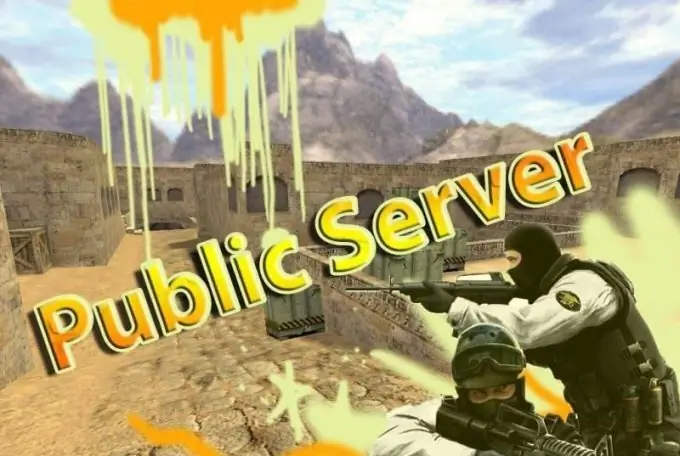
It is necessary
- - computer with Internet access;
- - installed online game server (Lineage 2, Counter Strike).
Instructions
Step 1
Perform a registry tweak to reduce server lags. This method is suitable for use on the Windows XP operating system. Go to the main menu and enter the Regedit registry editing command in the "Run" item.
Step 2
Go to the HKEY_LOCAL_MACHINE section, then select the SYSTEM item, in it find the CurrentControlSet / Servic es / Tcpip / Parameters / Interfaces branch. There will be several folders with long names consisting of numbers and Latin letters. Review each one. The folder you need contains the maximum number of options and your ip-address.
Step 3
Right-click in the found registry entry to ensure reduction of lags on the server, select the "Create" option. Next, select the Dword parameter. Name it TcpAckFrequency. Also find the branch HKEY_LOCAL_MACHINE / SOFTWARE / Microsoft / MSMQ / Parameters and do the same. Restart your computer to complete the system setup to reduce lags on the game server.
Step 4
Reduce the amount of traffic that is reserved by the system. To do this, click on the "Start" button, select the "Run" command, type the command Gpedit.msc and click "OK". Go to the "Computer Configuration" section in the "Group Policy" window that opens, then go to "Administrative Templates", select "Network" - "QoS Package Manager".
Step 5
Double-click on the option "Limit backup capacity", in the window that opens, check the box in the "Enabled" item, specify the value of the channel limitation - 0%. Next, check the properties of all Internet connections for the presence of the following protocol: "QoS Packet Scheduler". Reboot your computer.
Step 6
Press the key combination Ctrl + alt="Image" + Del to go to the task manager. Find the line Hlds.exe. Set the priority of Real Time for it. Create a shortcut for this file, open and go to properties. Enter the line -pingboost 3+ heapsize 250000+ sys_ticrate 10000 in the parameters.
Step 7
Install the HL Booster utility to reduce lags on the game server. To do this, follow the link dark-cs.ru/load/52-1-0-608. Create a folder in the addons folder, name it Booster, copy the Booster_mm.dll file there. Open the addons / metamod / plugins.ini file with notepad with the following line: win32, then paste the path to the copied file.






