Almost every PC user noticed that after reinstalling the operating system, the computer's performance improved significantly: the loading speed of applications, programs and various utilities was accelerated. But over time, everything comes back - this is due to the fact that the RAM gradually clogs up and there is not enough free space in it for comfortable work at the computer. This is why RAM needs to be cleaned from time to time. In order to free up RAM and speed up your computer, you need to follow these steps.
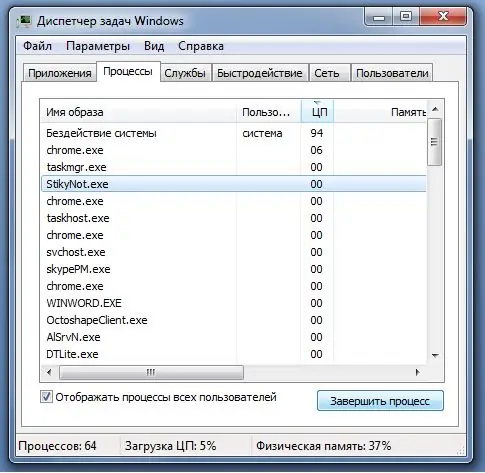
Instructions
Step 1
It happens that some programs take up too much computer resources even after you turn them off. If this situation is one-time, then you can simply restart the computer, and you will completely clear the RAM. This malfunctioning of applications is mainly caused by poor quality optimization of the program code, therefore, if possible, it is best to avoid using such programs. Most often, these problems are caused by computer games.
Step 2
If RAM is always loaded, then first of all you need to see which processes are loading it as much as possible. To do this, you need to open the Task Manager. This can be done by pressing a specific key combination (Ctrl-Alt-Delete) or by right-clicking on the taskbar, and then selecting the appropriate item. Going to the "Processes" tab, you will see a list showing the workflows and how much space they take up. To disable an unnecessary program, you first need to select it, and then click on the "End process" button. Remember that some programs are necessary for the computer to work properly, so before terminating any process, look at what it is doing.
Step 3
To prevent startup applications every time you turn on your computer, you need to run the Msconfig program. It is quite simple to do this: first press the Win - R key combination, then in the command line that opens, enter msconfig. In the window that appears, go to the "Startup" section. A new list will display all programs that start with the computer. Select the ones that you do not need, and then remove from the list by unchecking the checkboxes next to them.






