At the physical level, hard letters do not have any: the parameters of their identification are assigned by the system already during the operation of the computer, depending on the hardware configuration. In this case, the most important and permanent is the system disk, regardless of its letter. For the rest, you can change the drive letter without any damage to the system's performance.
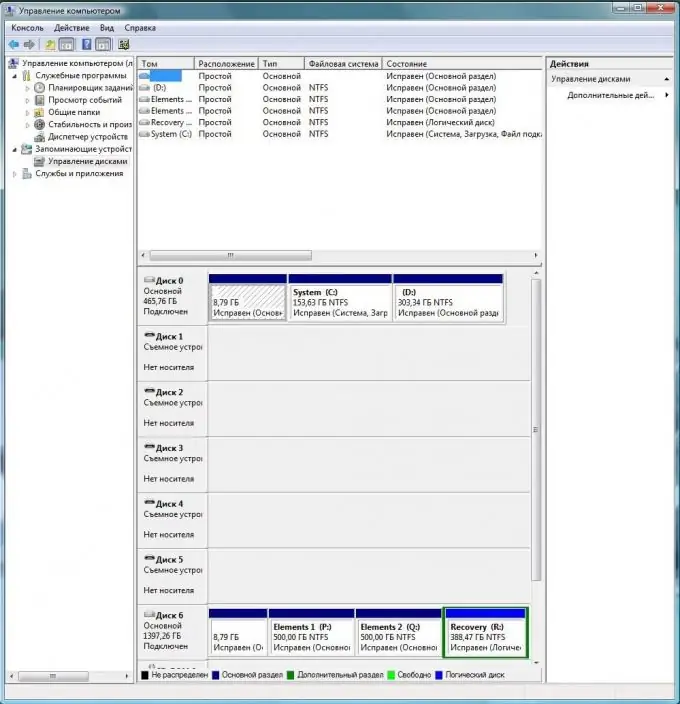
Instructions
Step 1
Start Windows and go to the Control Panel through the Start menu. Double-click the "Administration" option. From the available items, select "Computer Management" and go to it.
Step 2
You will see an options window with three columns: Computer Management, Table, and Actions. To change the drive letter, in the left part of the window - Computer Management - open the "Storage" option and select "Disk Management" in the sub-list. In a few seconds the system will determine the configuration of the equipment and in the middle field “Table” will display it graphically. At the top, you will see all mounted volumes and hard drive partitions as separate icons. In the lower half there are physically installed media with an image of the partitions into which they are divided.
Step 3
To change the drive letter, at the top of the window, select any volume or partition, right-click on it and in the drop-down menu select "Change drive letter or path to drive …". In the window that appears, click the "Change" button and in the next window, next to the "Assign drive letter (A-Z)" parameter, select any available letter from the drop-down list. Click OK.
Step 4
The drive letter will be changed to the selected one. If some programs work with files located in this section, then you will need to manually reinstall links to their new location. You also need to change the addresses of shortcuts to programs and other executable files.






