By default, file extensions are hidden by the operating system so that an inexperienced user does not accidentally delete it during editing. If you do not consider yourself to be such, it will not be difficult to enable the display of file extensions in Windows 7.

Instructions
Step 1
Open any folder. For example, "My Computer".
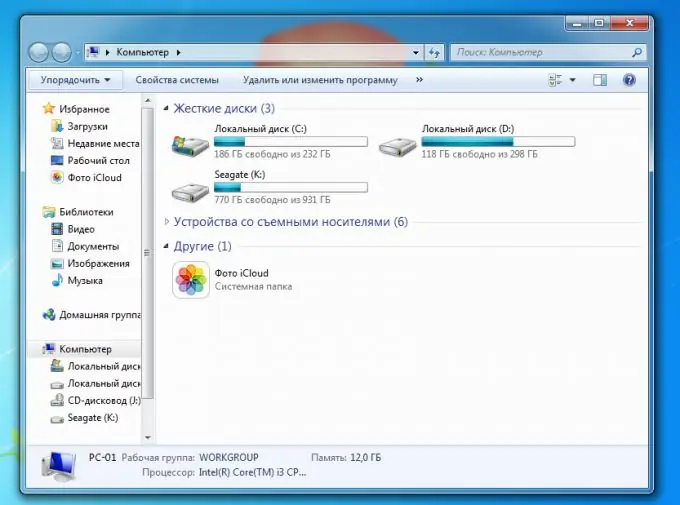
Step 2
In the upper right corner, select the "Organize" menu and click on "Folder and Search Options".
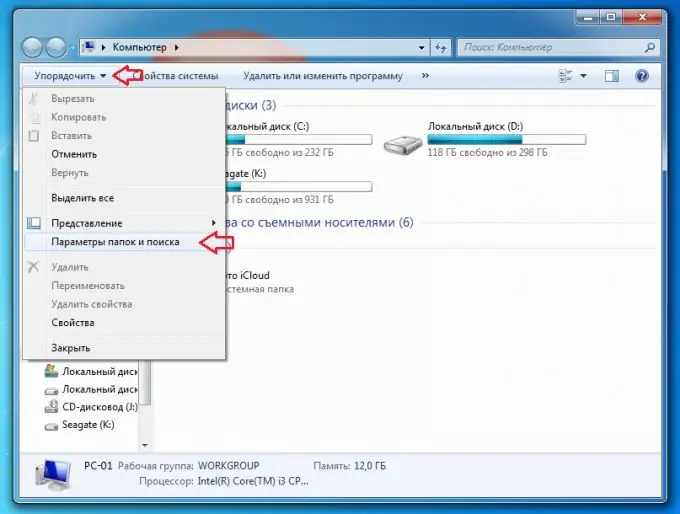
Step 3
In the menu that opens, go to the "View" tab, scroll the menu to the end and uncheck the box at the bottom called "Hide extensions for registered file types".
Done, now showing file extensions is enabled on your Windows 7 computer.






