The Opera browser is popular among users of the global network for a huge number of its settings. While updating the version of your browser, you noticed that the menu in the "Opera" is gone. It is not difficult to restore the browser menu.
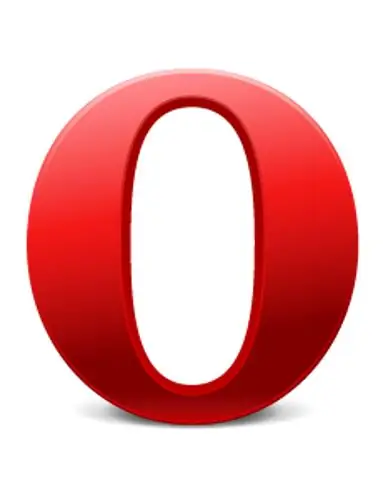
Instructions
Step 1
In version 10.5 of the Opera browser, there is no browser menu by default (a whim of the browser developers). You can return it by the following steps: Launch the Opera browser. In the active browser window, press the ALT key. In the list that appears, select the "Show menu" option. Now, even with subsequent restarts of the browser, the menu will always be in the same place.
Step 2
In other versions of the Opera browser, to restore the menu, simply press the so-called "hot keys" alt="Image" + F11. Press these keys at the same time. Now the menu that appears will always be in its place. You can remove it by pressing alt="Image" + F11 again. Alternatively, click on the "Opera" icon in the upper left corner of the browser and select the "Show menu" option in the list that appears.
Step 3
If, for some reason, the above steps did not help you return the browser menu, then use the advanced settings. Enter opera: config in the address bar. In the settings menu that opens, find the User Prefs option. Click on it. In the submenu that opens, find the Show Menu option and check the box next to it. Save your changes. In order for them to take effect, restart your browser. If the previous steps did not help you, then the problem may be in the program files on your hard disk (perhaps one of the browser libraries is damaged). In this case, reinstall the Opera browser completely, deleting all its old program files: Go to "Start" - "All Programs" - "Opera" - "Uninstall". Then download the latest version of the browser from the official website of the Opera and install it on your computer. Before deleting the old browser, do not forget to save your "Bookmarks" and passwords from the sites you need. You can learn more about the settings and work with the "Opera" browser by pressing the F1 key in the active browser window or by reading the documentation on the official website of the "Opera" browser.






