Very often there is a need to get a list of the files you have that are stored on a digital medium in the form of a separate text file. Typing it manually, constantly glancing at the file manager window, you must admit, is very tedious and unproductive. Using this instruction, you can quickly get a list of the files you need in the form of a text document.
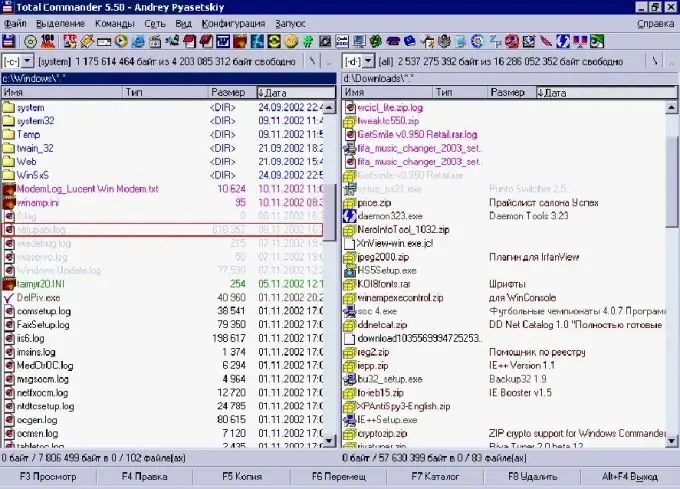
Necessary
- - A set of files to be listed.
- - Free or licensed version of Total Commander installed on the computer.
Instructions
Step 1
Copy all the files you want to get a list of into one folder. Open the window of Total Commander, which, in fact, is a file manager with a wide range of functions. Go in any of the program windows to the folder that contains the files you need.
Step 2
The program window will display the files contained in the folder. To create a list of files, first select all the files in this folder using the "Selection" list and the "Select all" function from it, or by using the Ctrl + Num keyboard shortcut.
Step 3
Now select the "View" list in the program menu and select the "Brief" function in it or set it using the Ctrl + F1 keyboard shortcut. As a result, the list of files will be displayed in the active window of the program as a file name with its extension.
Step 4
Go to the "Tools" list and select the function "Save the contents of all columns to a file" in it. At the same time, you will notice that the list will offer two types of text encodings for the list you need. Choose the encoding that's right for you.
Step 5
In the drop-down menu, select the save path and fill in the list file name box. The file extension will be assigned automatically *.txt. It is a common text file format that can be opened by a variety of text editors.
Step 6
Check the content of the file you created. It should contain the names of all files in the folder with extensions. Now you can edit the list, print it, i.e. perform all the usual operations with ordinary text documents.






