Kaspersky Anti-Virus is designed to protect information stored on a computer from viruses, Trojans and other malicious programs. The application helps fight spam, detects emails containing spyware or adware, scans files downloaded from the network. To work successfully, the program must be activated.
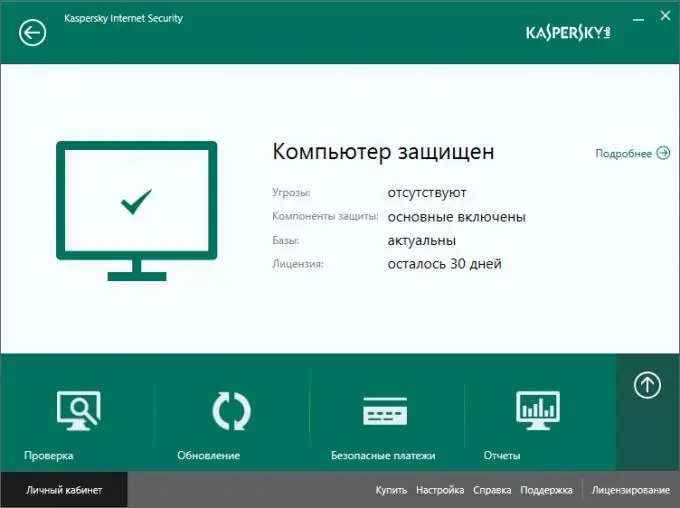
Necessary
- - a computer with Internet access,
- - installed Kaspersky Anti-Virus,
- - activation code.
Instructions
Step 1
Make sure the system date is set correctly on the computer. To do this, in the right corner of the "Taskbar" click on "Clock" and in the window that opens, select the link "Change date and time settings". Check that the set date (day, month and year) and the current time are correct. Otherwise, select the "Change date and time" button and set the correct values. Click "OK" to confirm.
Step 2
Open Kaspersky Anti-Virus. Click on the "Enter activation code" button located in the lower right corner. The "Licensing" window will appear on the screen, in which there are two buttons - "Activate the program" and "Buy an activation code". Click on the first button.
Step 3
The application will automatically open the "Activation" window. Enter in the upper field the 20-digit code that is provided when purchasing a license. Check the keyboard layout, the code must be entered in the letters of the Latin alphabet. Now click on the Activate link below.
Step 4
After receiving the activation code, the application independently connects to the Kaspersky Lab server. If the code was entered without errors, the activation wizard downloads the license key to the computer. A window with the message "Activation completed successfully" appears on the screen. Click on the "Finish" button.
Step 5
The "Licensing" window will display information about the key status (active), license type, activation date and expiration date. It will also indicate the number of days remaining.






