Kaspersky Anti-Virus 2011 protects your computer from malicious programs, looks for vulnerabilities in installed programs, and ensures reliable protection of personal data. Protection occurs in real time, and so that Kaspersky Anti-Virus does not crash, you need to regularly update the key.
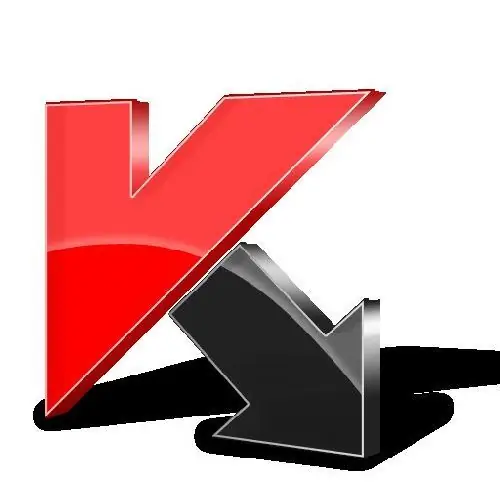
Instructions
Step 1
Purchase a license online: - connect to the Internet;
- click the "Kaspersky Anti-Virus" icon on the desktop in the lower right corner of the computer;
- in the window that opens, click the button in the right corner at the bottom of the "renew the license" window, the program will automatically go to the "Kaspersky License Update Center" website, where you can purchase a new license.
Step 2
To activate the application from Kaspersky using a key: Click the "Kaspersky Anti-Virus" icon on the desktop in the lower right corner of the computer. In the window that opens, click in the right corner at the bottom of the window on the word "license". A window will appear: "license management", in the top line in it, delete your old key by clicking on the red cross.
Step 3
After that, the message "the program is not activated" will appear. Here, click on the "activate the program with a new license" tab. Then "activate the trial version" and the "next" button. A window will appear "activation error, the server name cannot be resolved" in this window, click on "OK".
Step 4
In the window that appears, there will be the word "overview" and an empty window into which you need to enter the activation code for Kaspersky. To do this, click on "review" and look for the path where you have a new key.
Step 5
When you enter the key, click the "next" button. The screen will display "activation completed successfully". At the end of the operation, click the "Finish" button.






