Steam is one of the most popular software for gamers. It allows you to purchase and download a licensed copy of almost any game. If the user violates one of the service agreements, for example, uses cheats to cheat games or tries to hack the program, his account is automatically blocked.
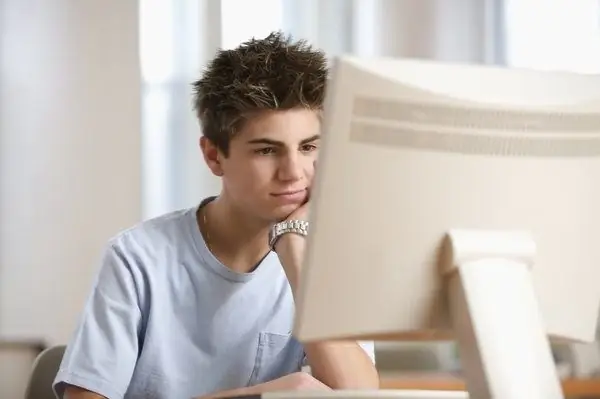
Instructions
Step 1
To unblock an account on Steam, you must first establish the reason for blocking it. Most often, users are denied access to the service due to the use of cheating programs. Also, often blocking on Steam is made due to the resale of the account and attempts to hack it, as well as the use of accounts without the full permission of the owner by deception. Such IDs may be closed without giving a valid reason.
Step 2
The only way to unblock your account is to write to Steam Support. Account unlocking is most likely if it has been stolen. Find the license key of the game that you used to activate, or use the scanned key if you bought the game from the online store. If your app purchases were made on Steam, prepare electronic receipts.
Step 3
Go to the official website of the service in the technical support section using a browser. Click on the Steam icon and wait for the next page to finish loading. After that, click on the Contact Steam Support button on the right side of the browser window.
Step 4
Enter the username or Email that you provided when registering your account. Also provide your account password and enter the code displayed on the resource page. If you are not registered with Steam Support, click on the Create Account button and enter the requested information.
Step 5
Create a new support request. Indicate the circumstances under which access was lost. Attach a photo of the disk with the written activation key to the letter or indicate the path to the files of purchase receipts in the service. After that, send the entered data using the appropriate button on the page.
Step 6
Wait for a response from a support representative. If all the necessary data is entered correctly and the circumstances of the loss of access to the account have been accepted, you will be sent new account data. Use them to restore access by entering the username and password sent in the Steam client window.






