Standard Windows operating system tools allow switching between open windows not only through the taskbar. Without installing additional programs, you can navigate to the desired window using a combination of keys.
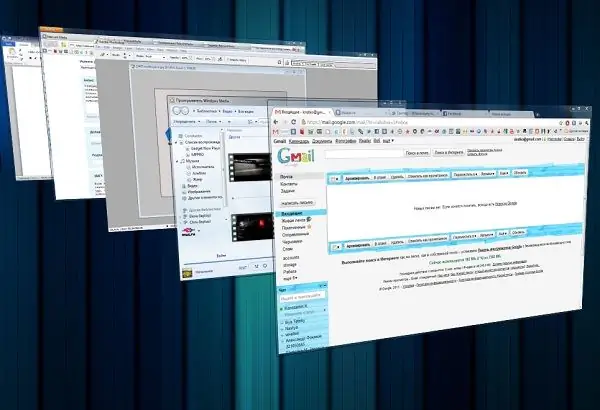
Instructions
Step 1
If your computer is running Windows XP or earlier, you can use the keyboard shortcut alt="Image" and Tab to switch windows. Hold down the Alt key and press the Tab key. A window with all open windows will appear on the screen. While continuing to hold Alt, press Tab to select the window you want. Release the keys to make the window active.
Step 2
If your computer is Windows Vista or 7, you can also use the keyboard shortcut alt="Image" and Tab. In this case, the list of windows will not be represented by icons, as in previous versions of the operating system, but by small windows. But there is another option. Hold down the Windows key (with the Windows logo) and press the Tab key. The open windows will appear on the screen in 3D. Press the Tab key or roll the mouse wheel to select the desired window.






