The Windows operating system has a calculator program with which you can perform calculations of varying complexity and translate values. There are several ways to find it on your computer.
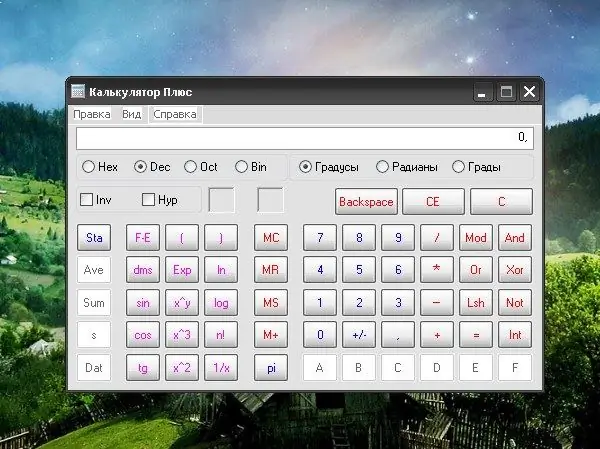
Instructions
Step 1
By default, after installing the operating system, a shortcut to the calculator is automatically added to the Start menu. To open the application, press the Windows key on your keyboard or the Start button in the lower left corner of the screen and expand all programs. In the "Standard" folder, click on the "Calculator" icon with the left mouse button.
Step 2
In the event that the shortcut to the desired application is not in the Start menu, find the calculator yourself in the directory where the original launch file is located. Open the item "My Computer" and select the local drive where the system is installed. Open the Windows folder for viewing. In the system32 subfolder, left-click on the calc.exe icon.
Step 3
To avoid having to go that long way to launch the calculator every time, you can create a shortcut for it in the place from where it will be more convenient for you to call it. To place the icon on the desktop, find the calculator icon in one of the described ways, right-click on it, select the "Send" item in the context menu and the "Desktop (create shortcut)" sub-item.
Step 4
Also, this icon can be placed on the Quick Launch on the taskbar. To do this, move the cursor to the calculator icon, press and hold the left mouse button and drag the icon to the right of the Start button on the taskbar.
Step 5
Switching the calculator from simple to engineering and vice versa is done in the application window. In the "View" menu, select the option you need by clicking on it with the left mouse button. Entering numbers, signs and symbols can be carried out both from the keyboard and using the mouse buttons.
Step 6
If you accidentally deleted the calculator from your computer, you can find different versions of it on the Internet. Follow the instructions provided with the files to install the application on your computer. You can also use an online calculator, for example, on the website at






