In our time of unlimited tariffs, few ask how to save Internet traffic. The information in this article will be useful for mobile Internet users, where tariffs are still not completely unlimited. Some of the recommendations are available for both personal computers and smartphones and tablets.
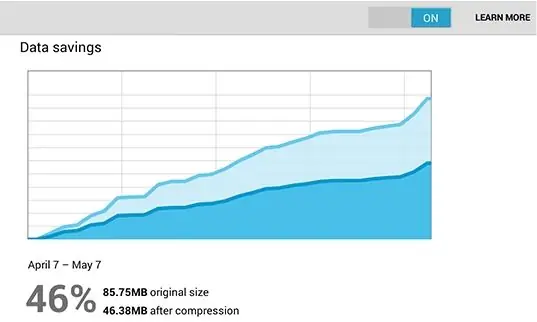
There are two ways to save internet traffic:
- Compress traffic from the server to your computer;
- Block all unnecessary downloads.
Both of these options can be used separately or together. Let's break them down in order.
Compressing internet traffic
This technology implies that all content that a computer downloads from a website goes through a third-party server, which pre-compresses the data, reducing the transmitted volume. In some cases, savings can be up to 90%. Since the main consumer of traffic is the browser, the easiest way to enable compression is in it. Today, there are two main technologies available to users.
- Opera Turbo - available in Opera and Yandex. Browser browsers in desktop and mobile versions;
- Saves traffic in Google Chrome is also available for desktop and mobile versions of the browser.
Opera Turbo is already included in the delivery of the browser and is activated either automatically when the data transfer rate is low, or manually - by turning on the corresponding option in the browser settings.
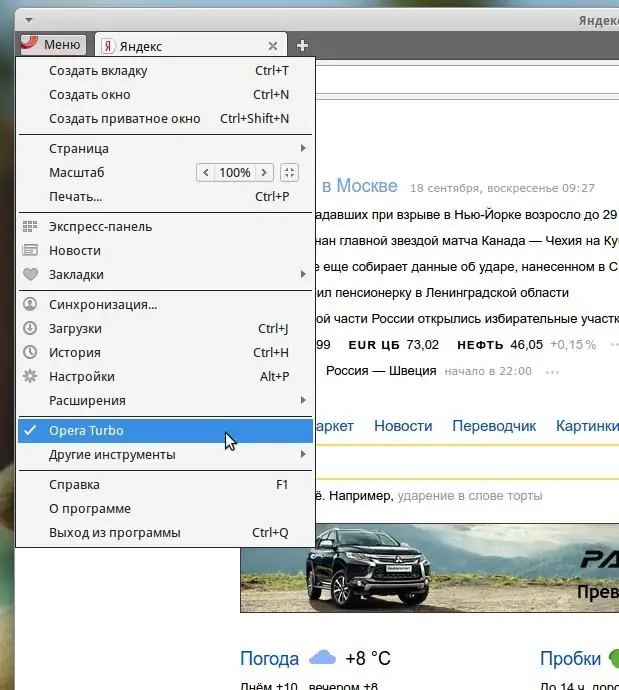
Saving traffic Google Chrome by default is available only in the mobile version of the browser, and in the desktop version, you must install the corresponding plugin.
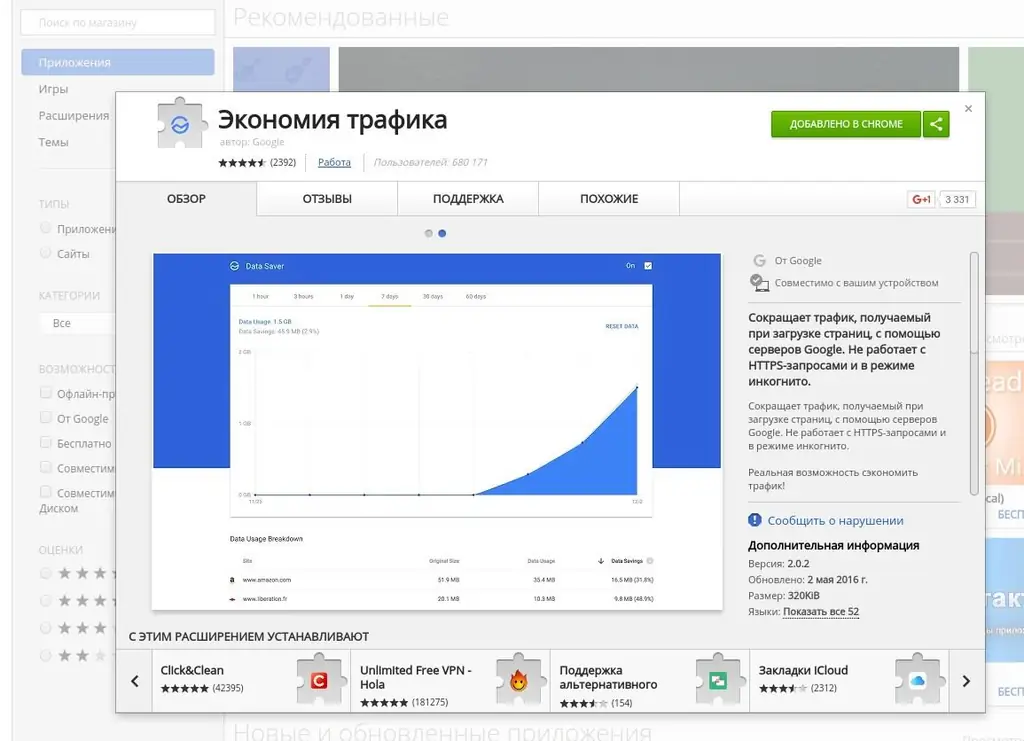
Then enable traffic compression by clicking on the corresponding icon on the browser panel.
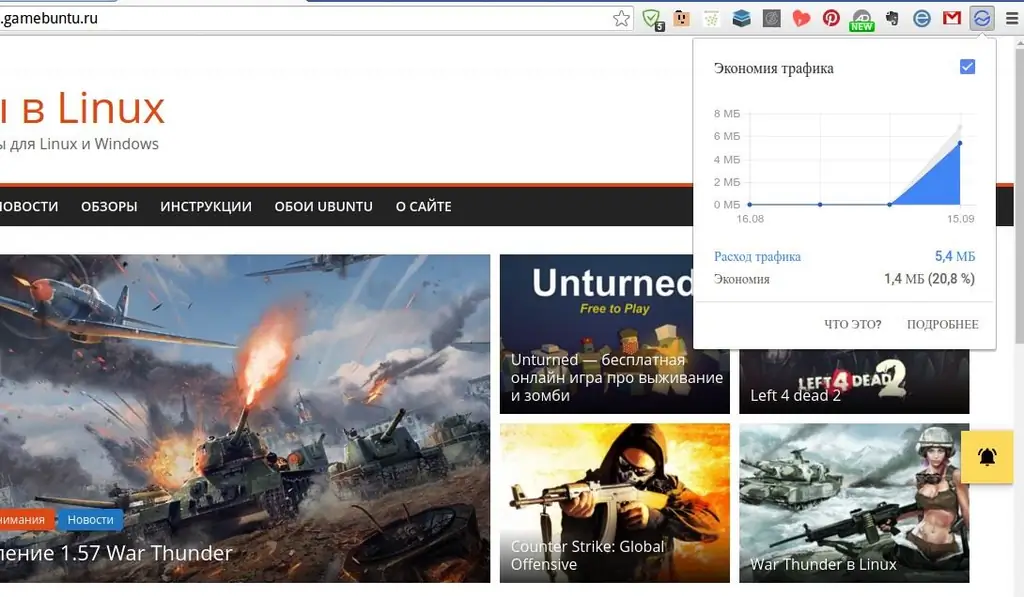
In mobile versions of Opera, Yandex. Browser and Google Chrome browsers, traffic compression is enabled in the browser settings.
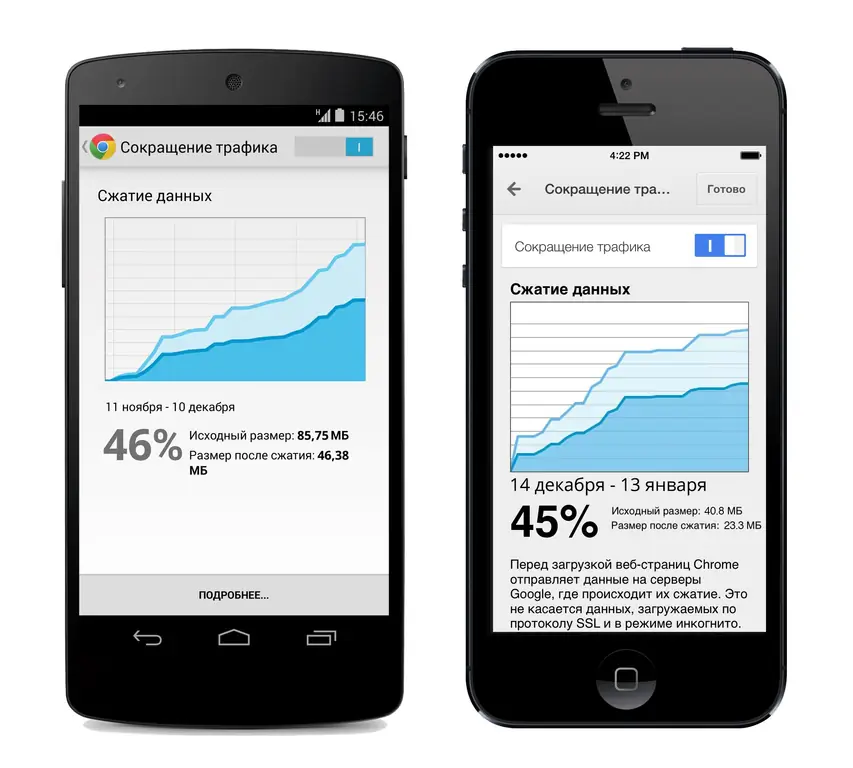

Blocking the download of inappropriate content
This method involves first of all blocking various elements of the site that are not useful, but are loaded and consume traffic. This, of course, is advertising, all kinds of statistics counters and other scripts that are built into web pages. There are several ways to block this content:
- Use a plugin to filter ads in your browser;
- Use a third party internet service.
The easiest is to install the blocking plugin. Today there are two most worthy options that you can easily find and install under your favorite browser - these are AdBlock and AdGuard. Opera has built-in ad blocking tools. Unfortunately, ad blocking on smartphones is very limited. For example, AdGuard can be installed on the iphone, but it will only work with the built-in Safari browser. Fortunately, there are alternative browsers with content blocking functionality already built in.
Of the third-party Internet services, I can highlight, perhaps, SkyDNS, which, among other things, allows you to block ads. The service is free for home use. You need to install and configure the service client and select the categories of sites that you want to block. Unfortunately, the service is difficult to use on smartphones, although it is possible.
Another option to save traffic in the browser is the FlashControl or FlashBlock plugins, which allow you to block the loading of Flash movies and applications on websites.






