If you have ever gone into the properties of files, you probably found attributes in the "General" tab, such as: "Read-only", "Hidden", "Archive". Files marked "Hidden" are not always visible in the folder. It depends on your computer settings.

Necessary
Computer
Instructions
Step 1
Open the Control Panel in the "Explorer" program and find the "Folder Options" group, then the "View" tab. Scroll down to Hidden Folders and Files and check if the hidden objects display mode is on. If not, as in the picture, change the settings, save and exit the menu.
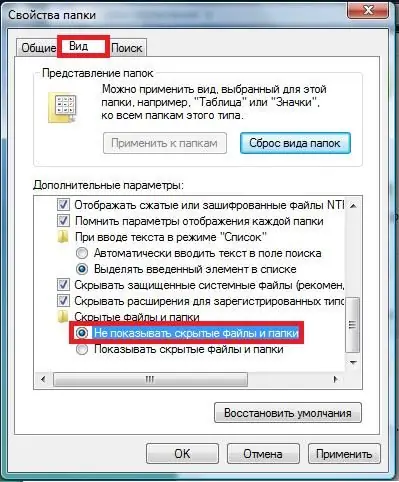
Step 2
The same menu can be opened in any folder in Explorer mode via the "Tools" menu (on the top toolbar). Then proceed as before.
Step 3
You can remove the "Hidden" attribute in the object itself. To do this, select it by clicking the left mouse button, open the menu with the right one and select the "Properties" item. Further, in the "General" tab at the bottom, find the list of attributes and uncheck the box next to the "Hidden" attribute. Save and exit.






