Some working applications, written to solve a narrow range of specific problems, were created ten to fifteen years ago. At the same time, the range of computer equipment is updated every year, and other applications require more and more resources and new operating systems. This causes compatibility problems between DOS applications and modern computers. You can solve them using special emulator programs.
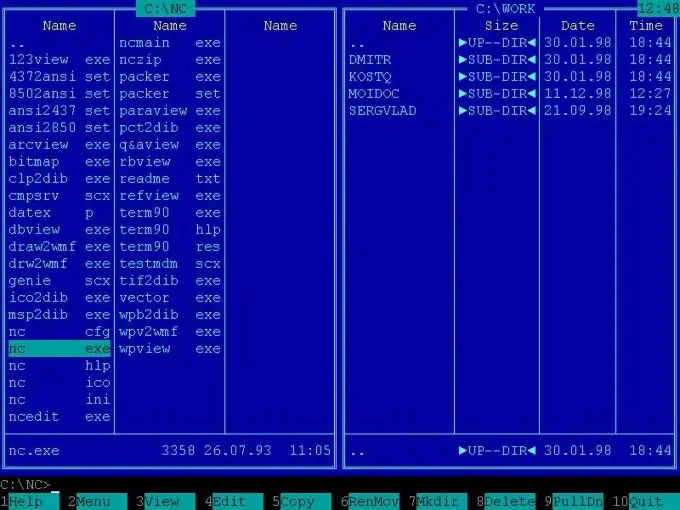
Necessary
DOSBox program
Instructions
Step 1
Install DOSBox, an MS-DOS emulation program. With its help, you can work with working applications that refuse to function in modern operating systems, old games written before new generations of personal computers, and other software products of the same type. Start DOSBox as a normal Windows application. It will open as a standard DOS window with a text-based interface on a black background.
Step 2
Enter the command mount_k: _path to the application in the file space of the hard disk. For example, if you need to launch the msg.exe application located at C: / MSG / msg.exe, then to launch it in the DOSBox program, you will need to enter the mount k: _C: / MSG / msg.exe command. k in this case will be a conditional virtual disk, and can have any letter designation, except for those already occupied by removable disks, drives or hard disk partitions. The program will display the message: Drive k was mount as directory C: / MSG / msg.exe.
Step 3
Type k: / and press Enter. This action will navigate to the virtual disk K, which contains the msg.exe program. Type the name of the file that launches the application - in this case, msg.exe - and press Enter. This action will launch the program in the emulator window.
Step 4
In some cases, there may be a certain problem with DOSBox working with game programs in full screen mode. In this case, installing a plugin for this program called Ykhwong can help. This plugin adds the ability to control using a standard, rather than DOS-interface, solves the problem of displaying gameplay in full screen and has a lot of useful settings to optimize the video image.






