Warcraft 3 - a computer game of the strategy genre, created a decade ago, is still popular thanks to the maps created for it, allowing ten players to play simultaneously in real time. At the moment, such a map is Dota, where millions of players around the world are fighting with the help of the Garena game client.
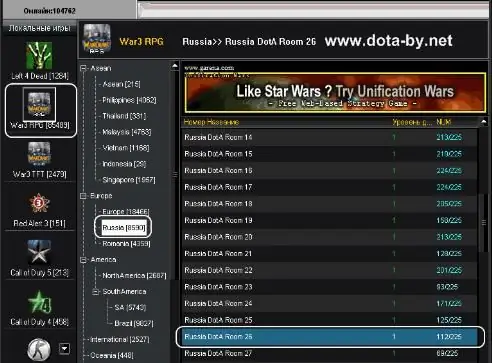
Necessary
- - computer with Internet access;
- - browser;
- - Warcraft 3.
Instructions
Step 1
Download and install Warcraft 3 on your computer to play Dota in Garen. Open your browser and follow the link https://war3.org.ua/downloads/game/WarCraft_III_v124e_eng_war3.org.ua.rar. After the download is complete, install the game on your computer. Next, install the patch for the game in Garena - for this go to the website https://jekasoft.ru/publ/warcraft_3/1/1/35-1-0-100, select the desired patch and download it. Warcraft 3's 124c patch is the most commonly used in Garen, so select that. Run it and follow all the instructions of the installer. Restart your computer
Step 2
Download the latest map to be able to play Garena. To do this, go to the site getdota.com, follow the link to download the latest version of the map. At the moment it is a 6.72f card. After the map is downloaded, copy it to your Warcraft / maps / downloads folder. Launch Warcraft 3, select either local network or single player, click the "Create" button and make sure the game sees the downloaded map in the Downloads folder.
Step 3
Download and install Garena's client. Follow this link https://intl.garena.com/~client/, select the Russian language for the client from the list, click the Download button. After installation, run the program, click the "Register" command. Fill in the following fields: enter your username in the “Name” field, fill in the “Password” field, re-enter it in the “Confirm password” field, enter your email address, select your country, check the box next to the “I agree with the license agreement” field. Click the Confirm button. Next, enter your username and password in the system, select any server. The program will launch the update if necessary. After downloading it, press the update button, wait for Garena to start
Step 4
In the lower right corner, click on the "Settings" button, in the "Executable file settings" field, click the "Browse" button and in the window that opens, select your executable file for the Warcraft III game. Then click "OK". On the left, click "Local Games" - select Warcraft III, then the country - Russia / Ukraine or another region of your choice. Choose a room - there must be less than 225 players to enter it.
Step 5
Click "Start", then Warcraft will start. Press the "Local network" button and select the player's nickname from the list of games. Minimize the game, in Garena in the list on the right, select the player's nickname, execute the "Tunnel" command. The ping value will be displayed in the chat. If it is more than 150, then the game will "lag", ie. hang up and slow down. So choose another host (game creator) and click Join, expect ten players to be recruited and the host starts the game.






