If you have a disk with an operating system, but it is in a language you are not familiar with, and you want to use Windows with a Russian interface, then it is not at all necessary to look for a new boot disk. You can install the operating system and then change the language.
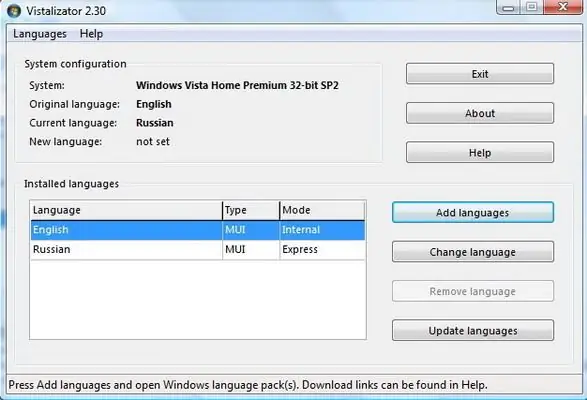
Necessary
- - Computer with Windows OS;
- - language pack MUI;
- - Vistalizator utility.
Instructions
Step 1
If your operating system is Windows 7, Enterprise or Ultimate, then you can change the interface language in fast mode. All other operating systems require separate language packs.
Step 2
First, we will consider the process of replacing the language interface with Russian for the Windows XP operating system. Download the Russian-language Multilingual User Interface (MUI) package from the Internet. When downloading, be sure to consider the bitness of your OS, since language packs for 32 and 64-bit operating systems are incompatible with each other.
Step 3
Run the downloaded language pack. A wizard will start to guide you through the installation of the selected package on your operating system. Installation is automatic. You just have to choose the Service pack. To find out the Service pack of your operating system, right-click on the My Computer icon. A window will open with information about your OS, and the Service pack version is written there. After the installation is complete, the computer will restart. After rebooting Windows XP will have a Russian interface.
Step 4
Owners of Vista and Windows 7 operating systems will need the Vistalizator utility to change the interface language to Russian. Please note that Vista and Windows 7 require separate versions of the program. So you need to download it specifically for your OS. After the program has been downloaded, do not rush to launch it. Download the Russian language pack for your version of Windows. Do not forget also in this case to take into account the bit capacity of your operating system.
Step 5
Run the program. In its menu, select the browse button and specify the path to the downloaded language pack. After that, in the program menu, select the "Change language" command. The computer will restart, after which the interface language will be changed.






