Do you want to see everything that is only on your hard drive, but the system is clearly hiding something from you? It doesn't matter, you just need to configure the display of hidden folders and files in Explorer.
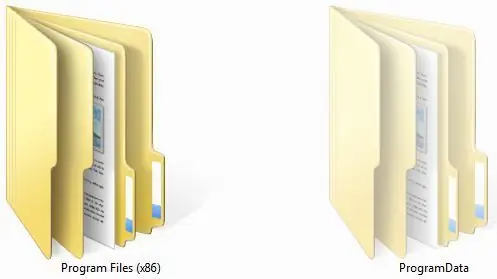
Instructions
Step 1
You need to open the "View" tab in the explorer.
The first paragraph in the step is a description for Windows XP, the second for Windows 7. Screenshots of Windows 7.
Windows XP: Open the "Control Panel". Windows 7: Go to Explorer - select "My Computer" and click on any hard drive.
Step 2
We find the item "Service". Click in the toolbar (top) "Organize", then in the opened menu "Folder and search options".
Step 3
Select "Folder Options". Then go to the "View" tab. Go to the "View" tab.
Step 4
Scroll down the "Advanced options" to the item "files and folders", select "Show hidden folders, files and drives." Click "Apply", then "Ok".






