For transferring over a network or transporting very large files on removable media, they are often packaged in archives, splitting them into multiple files. Some of the archiving programs (for example, WinRAR or 7-zip) can do this automatically. The procedure for the subsequent assembly of such an archive is not difficult.
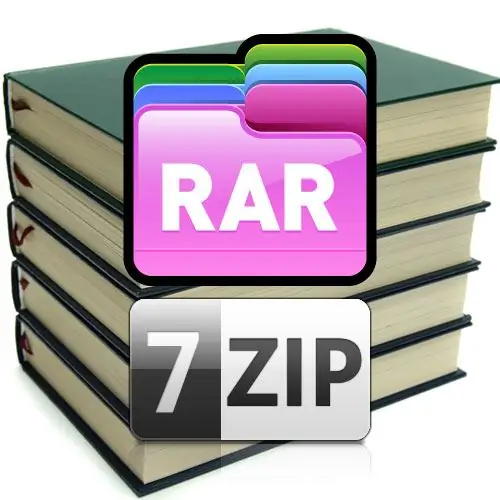
Instructions
Step 1
Install an archiver program into your computer that can work with such archives, if it is not already in your arsenal of programs. It is not difficult to find WinRAR or 7-zip on the network, and the installation procedure will take no more than a minute.
Step 2
Save all files of the split archive in one folder. Such archives are usually called "multivolume", and each separate file is called a "volume". All volume files have very similar names, which differ only in the part number - for example, bigFile.part1.rar, bigFile.part2.rar, etc. It is better to collect them in one folder immediately when booting from the network or from removable media, but you can do this later using the standard file manager of the operating system. In Windows, this is File Explorer, which is launched by double-clicking the My Computer shortcut on the desktop or by pressing the WIN + E keyboard shortcut.
Step 3
Double-click any of the multivolume archive files after they have all been moved to the same directory. The operating system will automatically recognize the file type and transfer it for processing to your installed archiver, who will find all the archive files in this folder and unpack them in the correct sequence.
Step 4
If any of the files is not found in the folder by the archiver, it will show a dialog box with a corresponding message and a proposal to indicate the location of the missing file. This organization of the process allows you to unpack multivolume archives even if the files are not in the same directory. But each time specifying the location of the next file is a rather tedious task that slows down the process.
Step 5
At the end of the unpacking procedure (its progress can be observed visually in the information window on the screen), make sure that the contents of the archive have been successfully unpacked and delete the original files of the multivolume archive.






