To split the archive into several parts, you can use the popular WinRAR program. The splitting method used in it allows you to subsequently unpack such a multivolume archive by double-clicking any of the volumes.
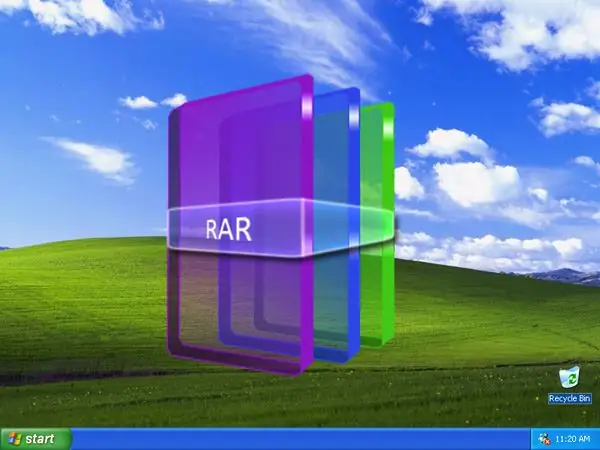
Necessary
WinRAR archiver
Instructions
Step 1
Open Windows Explorer by double-clicking the "My Computer" shortcut on the desktop or by pressing the WIN + E keyboard shortcut. Then find the archive you want to split into parts and load it into WinRAR by double-clicking the left mouse button.
Step 2
Expand the "Operations" section in the archiver menu and select the "Convert archive" line. This action has "hotkeys" alt="Image" + Q assigned, you can use them as well.
Step 3
Click the "Compression" button in the properties window that opens and the archiver will show the "General" tab of the settings panel for the file packing procedure.
Step 4
Look in the lower left corner of this tab for the words "Divide into volumes (size in bytes)". Below it is a drop-down list containing several frequently used options for limiting the size of archive parts - select the most suitable one. If this is not the case, then enter the value you need in this field. For example, to split the archive into files that do not exceed fifty megabytes, enter the value "50 m" (without quotes). Please note that the letter "m" must be written in lower case. The uppercase letter "M" will be interpreted by the program as "million bytes". The small letter "k" is used to indicate the sizes in kilobytes, and the large letter "K" can be used to denote thousands of bytes.
Step 5
Click the "OK" button to start the process of converting a simple archive into a multi-volume one. Upon completion, a set of files with the name of the original archive will appear in the same folder, but with the insertion of the sequential number of the volume before the rar extension - part0001, part0002, etc. For unzipping, it doesn't matter which file you start the procedure from - run any of them, and WinRAR will determine the correct sequence by itself.






