Copying text is one of the most important aspects of working with a personal computer. Most often, novice users face the problem of copying text on a computer.
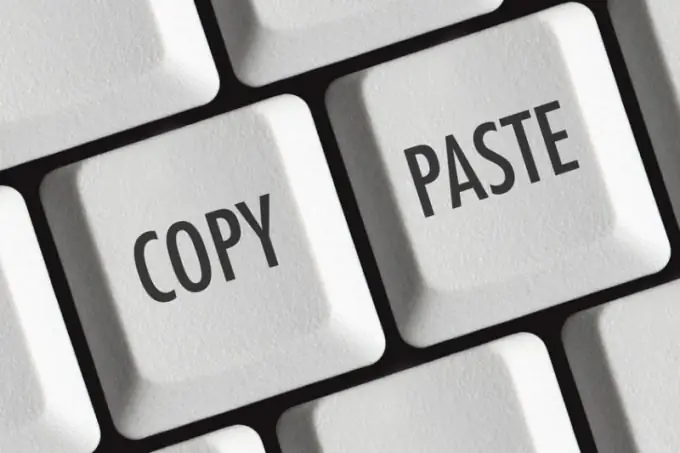
Copy text
Personal computer users can easily copy various texts. Thanks to this feature, you can shorten the work time and get excellent results. There are several ways in which you can copy text, for example, with or without a mouse. At first glance, it may seem that working with a mouse is much easier and more convenient. In fact, it turns out that when copying text using the keyboard, much less time is spent.
Copy procedure
First of all, before copying the original text, you need to select it. This can be done in several ways. You can hold down the Ctrl key on the keyboard and then, without releasing it, press the A button. Thanks to this combination, you can select all the text on the page.
In the event that you need to select only a certain fragment of the text, then you can select the text with the mouse. Holding down the left mouse button, you need to move the cursor to the final place. You can also select text using the keyboard. To carry out your plan, you need to hold down the SHIFT key and then, without releasing it, press the right or down arrow. You can remove the selection by pressing the opposite arrow on the keyboard.
So, the text is selected, now it only remains to copy it. The process of copying text, like the selection process, does not take much time and does not require any specific skills. The first way is to copy text using a computer mouse. After you have selected a fragment or all of the text, right-click on the selected area. Then the context menu appears. Here you need to select the Copy item. After that, transfer the copied text to the final file, press the right mouse button and select Paste. This completes the copying procedure.
As mentioned above, there is an alternative way to copy text, which involves using the keyboard. This option is much easier and faster. After you have selected the required text, you need to press the key combination Ctrl + C. After pressing these buttons simultaneously, all the selected text will be copied to the clipboard. Then you need to open the final file (any text editor) and press the key combination Ctrl + V. All the text that was previously copied will appear in the final file.
The same copy and paste procedures can be used not only for text, but also for files and folders.






