The Opera browser allows you to search without first visiting a search engine site. Its settings store data on search methods in several systems. If this is not enough, information about other search services can be entered into it manually.
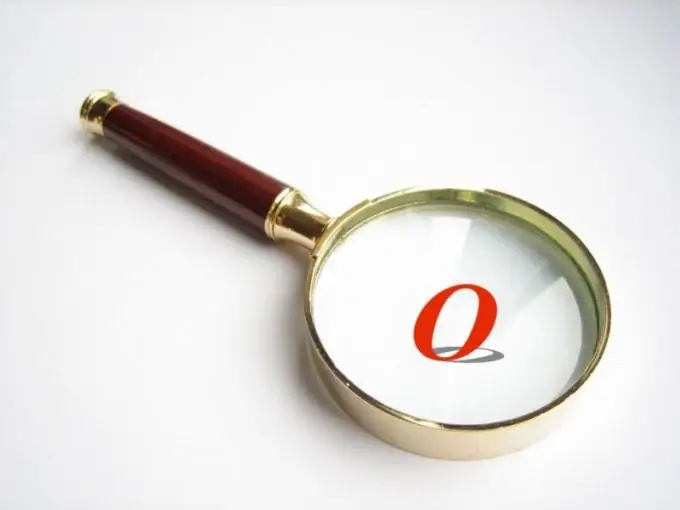
Instructions
Step 1
Place a small text in the address bar of the browser instead of the URL, consisting of several (at least two) words separated by spaces. Press the Enter key and a Google search will be automatically performed for the query you entered. An error may occur if the search string is too long.
Step 2
To search in other search engines, place one or two letters and then a space in front of the text you want to find. In this case, the query itself can also consist of one word. The following letters are used by default: g - Google, y - Yandex, v - Vkontakte, o - Ozone, m - Mail. Ru, w - Wikipedia in Russian, h - local history of visited pages, f - search on the current page. Depending on the browser version, the contents of this list may vary.
Step 3
If you don't want to memorize these letters, look to the right of the address bar for a second, shorter input field. Click the down arrow button to the right of it and a drop-down list will be displayed. Select a search engine or a local search method in it, then enter a query in the field itself and press Enter.
Step 4
To add a new search engine, go to its home page, move the mouse arrow to the input form on this page and press the right mouse button. In the context menu, select the "Create Search" item. In the window that appears, the "Name" field will be already filled in, and in the "Key" field you will have to enter one or two Latin letters that do not coincide with those already reserved for other search engines. Then click Ok. From now on, it will be possible to enter requests in the main input field using this letter, or select the appropriate service from the drop-down list located on the right.
Step 5
The list of search engines in Opera can be edited. To do this, in the old version of the browser, select the menu item "Tools" - "Settings", and in the new version - "Settings" - "General settings". Then go to the "Search" tab. You can then manually add, edit, or delete data on how search queries are handled.






