Many users find it inconvenient to use a special folder of the Windows system - "My Documents", this may be due, for example, to the fact that documents are stored on the same disk with the files of the operating system itself, and this is not always safe. If you want to disable this folder or simply hide it from the desktop, you can proceed as follows.

Instructions
Step 1
To simply hide the My Documents shortcut from the desktop, open the Display Properties window, select the Desktop tab, and click the Customize Desktop button. In the "Desktop Elements" window that opens, in the "General" tab, uncheck the "My Documents" item and click OK.
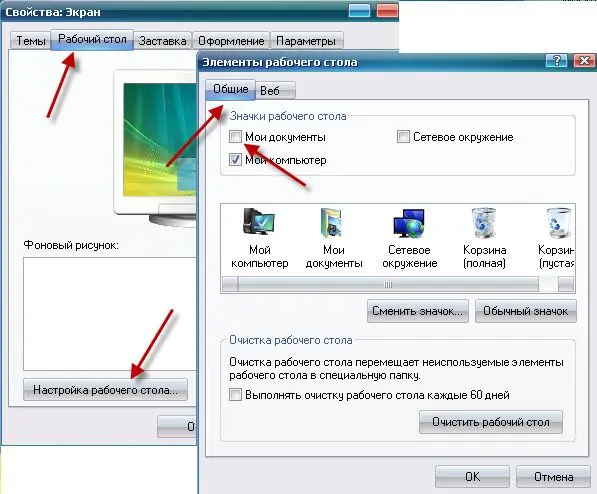
Step 2
If you want to completely remove the "My Documents" folder from the "Desktop", "Explorer" and the dialog box for opening files, then you will need to make changes to the operating system registry.
Start the Widows Registry Editor by selecting Run from the Start menu, note the RegEdit command and click OK.

Step 3
The Windows Registry Editor window will open. Go to section
HKEY_LOCAL_MACHINESoftwareMicrosoftWindowsCurrentVersionPoliciesNonEnum
and create a parameter in this section named {450D8FBA-AD25-11D0-98A8-0800361B1103} and value 1. The My Documents folder is now completely disabled.






