Users of Android smartphones often face problems installing new applications: the device responds that there is not enough memory. Most will immediately remove some of the already installed programs, although often you can do without it. It is enough to clear the cache. And sometimes - transfer some applications from the phone memory to the internal storage memory.
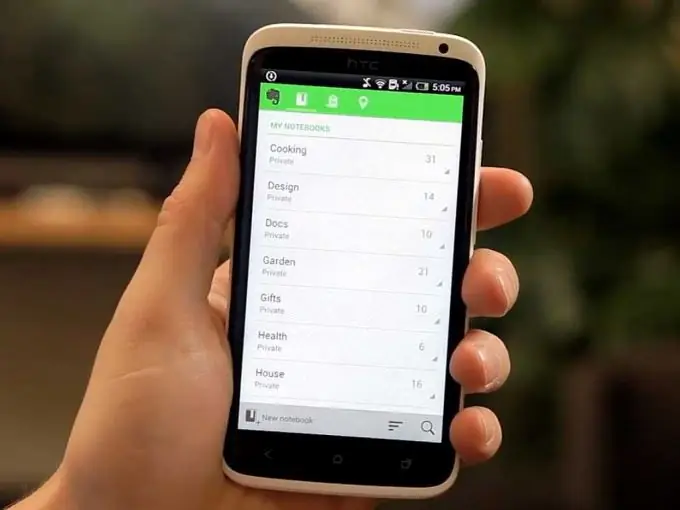
Instructions
Step 1
In the settings go to the "Memory" section
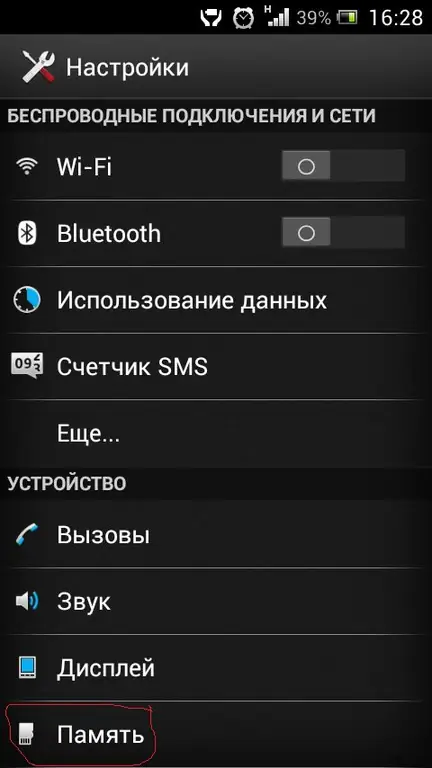
Step 2
Check the amount of memory in the phone (in this example 109MB is available)

Step 3
From the Settings section go to Applications. Choose any (choose those that download data from the Internet, because they fill the phone's memory - browsers, social media applications)
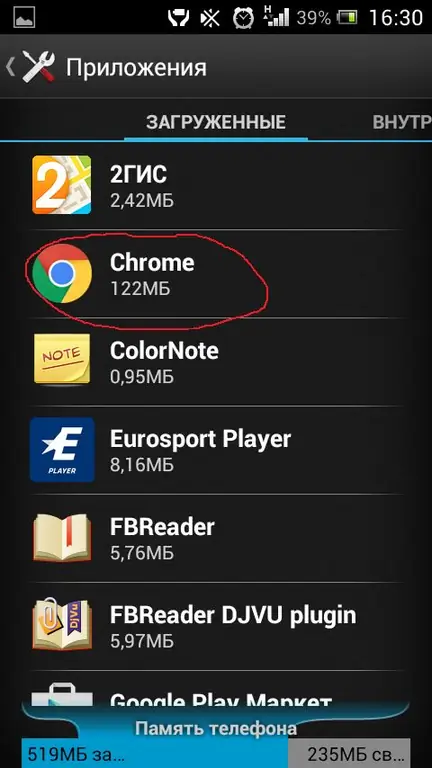
Step 4
Using the Chrome application as an example - click the "Clear cache" button (75MB will be deleted). Also do for other applications.
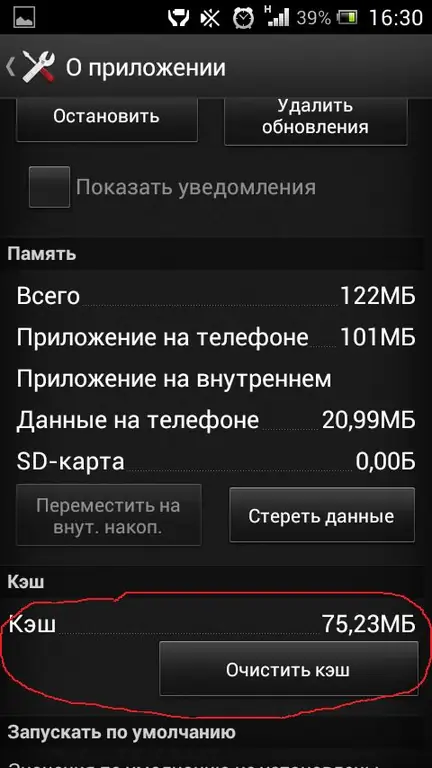
Step 5
Go to Settings-Memory again and make sure that the available phone memory has increased.
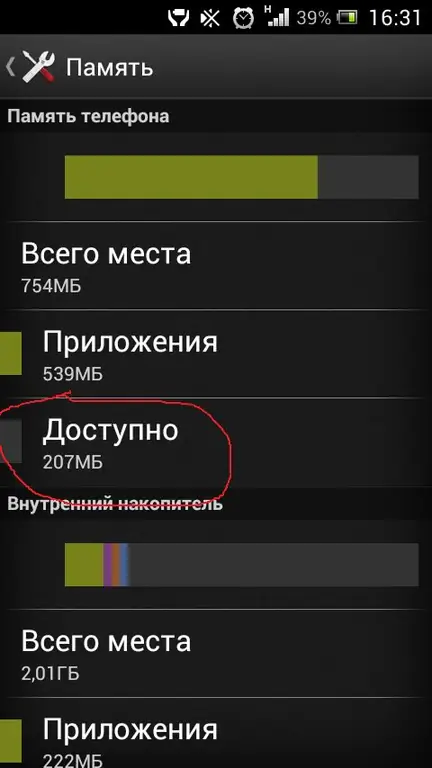
Step 6
Another way to free up memory for applications is to transfer programs from your phone to the internal storage. In Settings-Applications, you need to select the application. If the button "Move to internal storage" is available, then press it and wait until it becomes called "Move to phone". But this operation is not available for all applications!






